Convert PCX to WBMP
Convert PCX images to WBMP format, edit and optimize images online and free.

The PCX file extension, standing for PiCture eXchange, is a raster image format developed by ZSoft Corporation in 1985 for its PC Paintbrush software. It became one of the first widely accepted DOS imaging standards, supporting palette-indexed images from 2 to 256 colors and later true-color (24-bit) images. PCX files use RLE (Run-Length Encoding) compression, making them smaller in size. Although largely replaced by formats like BMP, JPEG, and PNG, PCX was pivotal in early computer graphics and is still supported by various image processing software.
WBMP, or Wireless Bitmap, is a monochrome graphics file format specifically designed for wireless devices, such as mobile phones and PDAs. It was introduced as part of the Wireless Application Protocol (WAP) standard to facilitate the display of simple images on limited display screens of early mobile devices. The format is highly optimized for low-bandwidth environments and supports only black and white colors to minimize data transmission requirements. WBMP files are compact and easy to process, making them ideal for the constrained resources of early wireless communications technology. WBMP played a crucial role in the early days of mobile web browsing by enabling basic graphical content on devices with minimal graphical capabilities.
Choose the PCX image you wish to convert.
Check the file preview quickly and use PCX to WBMP tools if you need to change the conversion settings.
Wait a couple of seconds for the converter to do the hard job, then download your WBMP file.
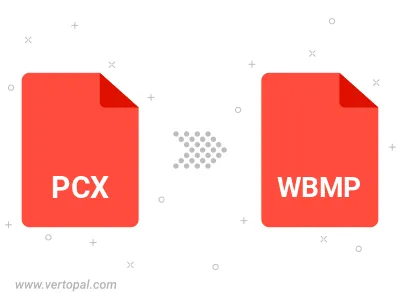
To change PCX format to WBMP, upload your PCX file to proceed to the preview page. Use any available tools if you want to edit and manipulate your PCX file. Click on the convert button and wait for the convert to complete. Download the converted WBMP file afterward.
Follow steps below if you have installed Vertopal CLI on your macOS system.
cd to PCX file location or include path to your input file.Follow steps below if you have installed Vertopal CLI on your Windows system.
cd to PCX file location or include path to your input file.Follow steps below if you have installed Vertopal CLI on your Linux system.
cd to PCX file location or include path to your input file.