Convert PCX to PJPEG
Convert PCX images to PJPEG format, edit and optimize images online and free.

The PCX file extension, standing for PiCture eXchange, is a raster image format developed by ZSoft Corporation in 1985 for its PC Paintbrush software. It became one of the first widely accepted DOS imaging standards, supporting palette-indexed images from 2 to 256 colors and later true-color (24-bit) images. PCX files use RLE (Run-Length Encoding) compression, making them smaller in size. Although largely replaced by formats like BMP, JPEG, and PNG, PCX was pivotal in early computer graphics and is still supported by various image processing software.
The PJPEG (Progressive JPEG) is a file extension for images that enhances the standard JPEG format by displaying images in successive waves of increasing detail, improving the user experience during slow network conditions. The JPEG stands for "Joint Photographic Experts Group", the organization that developed the standard in 1992. PJPEG is particularly useful for web applications, as it allows images to appear more quickly and progressively refine in quality, rather than loading from top to bottom like baseline JPEGs.
Select any PCX image you wish to convert by clicking the Choose File button.
Choose any PCX to PJPEG converter tools for a customized conversion, and click Convert.
Wait a few moments for the converter to complete its job, then download your PJPEG file.
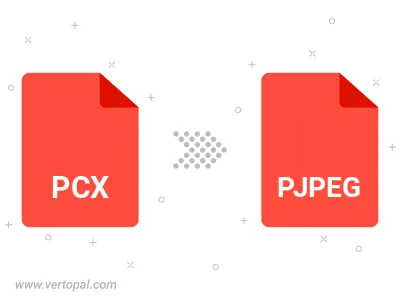
Rotate PCX to right (90° clockwise), to left (90° counter-clockwise), 180°, and convert it to PJPEG.
Flip PCX vertically and/or horizontally (flop), and convert it to PJPEG.
Convert PCX to PJPEG and change the PJPEG quality by adjusting the JPEG compression level.
To change PCX format to PJPEG, upload your PCX file to proceed to the preview page. Use any available tools if you want to edit and manipulate your PCX file. Click on the convert button and wait for the convert to complete. Download the converted PJPEG file afterward.
Follow steps below if you have installed Vertopal CLI on your macOS system.
cd to PCX file location or include path to your input file.Follow steps below if you have installed Vertopal CLI on your Windows system.
cd to PCX file location or include path to your input file.Follow steps below if you have installed Vertopal CLI on your Linux system.
cd to PCX file location or include path to your input file.