Convert PCX to HDR
Convert PCX images to HDR format, edit and optimize images online and free.

The PCX file extension, standing for PiCture eXchange, is a raster image format developed by ZSoft Corporation in 1985 for its PC Paintbrush software. It became one of the first widely accepted DOS imaging standards, supporting palette-indexed images from 2 to 256 colors and later true-color (24-bit) images. PCX files use RLE (Run-Length Encoding) compression, making them smaller in size. Although largely replaced by formats like BMP, JPEG, and PNG, PCX was pivotal in early computer graphics and is still supported by various image processing software.
HDR stands for High Dynamic Range, and in the context of Radiance, it refers to a file format used for storing high-quality images. The Radiance HDR format was developed as part of the Radiance rendering system, which originated in the late 1980s at the Lawrence Berkeley National Laboratory. Its primary use is in the field of computer graphics, where it captures a wider range of luminance levels compared to standard formats, enabling more realistic lighting effects. This format is particularly beneficial for tasks requiring precise light measurements and accurate visualizations, making it indispensable for professionals in fields such as architectural visualization and visual effects.
Drag and drop a PCX file into the upload area to start conversion.
Customize the PCX to HDR conversion using available tools before confirming.
Give the converter a few seconds, then download your HDR file.
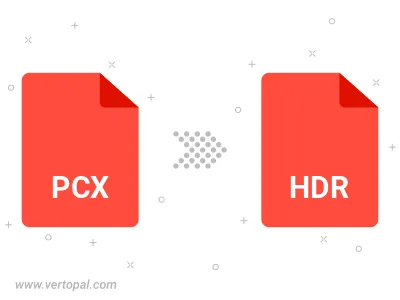
After setup, the Vertopal CLI tool converts PCX image seamlessly into HDR image.
cd to move into the PCX directory or include the path.