Convert PCX to DIB
Convert PCX images to DIB format, edit and optimize images online and free.

The PCX file extension, standing for PiCture eXchange, is a raster image format developed by ZSoft Corporation in 1985 for its PC Paintbrush software. It became one of the first widely accepted DOS imaging standards, supporting palette-indexed images from 2 to 256 colors and later true-color (24-bit) images. PCX files use RLE (Run-Length Encoding) compression, making them smaller in size. Although largely replaced by formats like BMP, JPEG, and PNG, PCX was pivotal in early computer graphics and is still supported by various image processing software.
A Device Independent Bitmap (DIB) is a format for storing bitmap graphics, ensuring compatibility across different devices and platforms. Its primary use is to enable consistent image representation, regardless of the display hardware or software. Originating from early Windows operating systems, DIBs allowed developers to create graphics that would render accurately on various hardware. Today, DIBs are integral in applications needing uniform image display and manipulation, maintaining their relevance in diverse technological contexts.
Start uploading a PCX image by clicking the Choose File button or drag & dropping your PCX file.
For an advanced conversion, use the PCX to DIB optional tools available on the preview page and click the Convert button.
Give it a moment for the DIB conversion to complete, then download your file afterward.
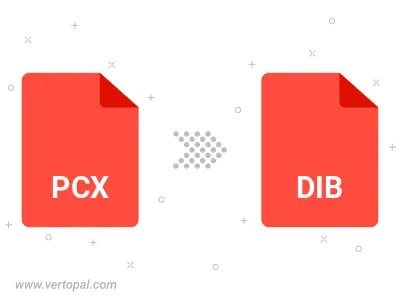
Rotate PCX to right (90° clockwise), to left (90° counter-clockwise), 180°, and convert it to DIB.
Flip PCX vertically and/or horizontally (flop), and convert it to DIB.
To change PCX format to DIB, upload your PCX file to proceed to the preview page. Use any available tools if you want to edit and manipulate your PCX file. Click on the convert button and wait for the convert to complete. Download the converted DIB file afterward.
Follow steps below if you have installed Vertopal CLI on your macOS system.
cd to PCX file location or include path to your input file.Follow steps below if you have installed Vertopal CLI on your Windows system.
cd to PCX file location or include path to your input file.Follow steps below if you have installed Vertopal CLI on your Linux system.
cd to PCX file location or include path to your input file.