Convert PCL to PJPEG
Convert PCL images to PJPEG format, edit and optimize images online and free.

The PCL file extension, Printer Command Language, is a page description language developed by Hewlett-Packard (HP) in the 1980s. It is used to control printer features and describe the layout of text and graphics on a printed page. PCL files contain commands that instruct the printer on how to print the document, including details like size, layout, and resolution. Initially designed for HP's inkjet and dot matrix printers, PCL has evolved to support various printer types, including laser printers. Its simplicity and efficiency have made it a widely adopted standard in the printing industry.
The PJPEG (Progressive JPEG) is a file extension for images that enhances the standard JPEG format by displaying images in successive waves of increasing detail, improving the user experience during slow network conditions. The JPEG stands for "Joint Photographic Experts Group", the organization that developed the standard in 1992. PJPEG is particularly useful for web applications, as it allows images to appear more quickly and progressively refine in quality, rather than loading from top to bottom like baseline JPEGs.
Click the Choose File button to select the PCL file.
Before clicking the Convert button, use any available PCL to PJPEG tools.
You will be redirected to the download page to see the conversion status and download your PJPEG file.
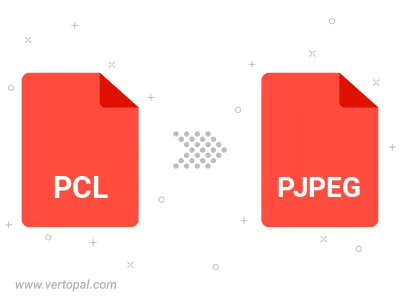
Rotate PCL to right (90° clockwise), to left (90° counter-clockwise), 180°, and convert it to PJPEG.
Flip PCL vertically and/or horizontally (flop), and convert it to PJPEG.
Convert PCL to PJPEG and change the PJPEG quality by adjusting the JPEG compression level.
To change PCL format to PJPEG, upload your PCL file to proceed to the preview page. Use any available tools if you want to edit and manipulate your PCL file. Click on the convert button and wait for the convert to complete. Download the converted PJPEG file afterward.
Follow steps below if you have installed Vertopal CLI on your macOS system.
cd to PCL file location or include path to your input file.Follow steps below if you have installed Vertopal CLI on your Windows system.
cd to PCL file location or include path to your input file.Follow steps below if you have installed Vertopal CLI on your Linux system.
cd to PCL file location or include path to your input file.