Convert PCDS to PNG ANIMATED
Convert PCDS images to PNG ANIMATED format, edit and optimize images online and free.

The PCDS file extension stands for Photo CD Multi-resolution Bitmap Graphics, a format developed by Kodak in 1991 for digitizing and storing high-quality images on CDs. PCDS files were used to store scanned prints and slides, leveraging proprietary encoding to maintain image quality. This format was part of Kodak's Photo CD system, which aimed to provide a reliable method for archiving and accessing digital photographs.
Animated PNG is a file extension for animated raster graphics. Developed as an extension of the Portable Network Graphics (PNG) format, Animated PNG allows for animation while maintaining PNG's lossless compression and transparency features. Introduced by Mozilla in 2004, it initially garnered limited support but gained traction for its compatibility and efficiency. Animated PNG is ideal for web usage, offering animation without the substantial file size of GIFs, making it suitable for high-quality web animations and UI elements.
Drag & drop any PCDS file from your device or click the Choose File button to proceed.
Check the file preview quickly and use PCDS to PNG ANIMATED tools if you need to change the conversion settings.
Wait a couple of seconds for the converter to do the hard job, then download your PNG ANIMATED file.
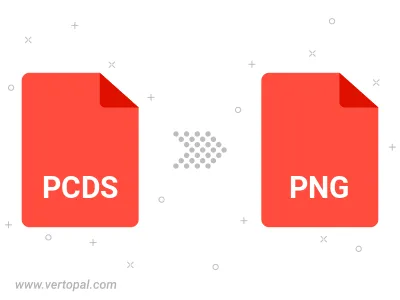
To change PCDS format to PNG ANIMATED, upload your PCDS file to proceed to the preview page. Use any available tools if you want to edit and manipulate your PCDS file. Click on the convert button and wait for the convert to complete. Download the converted PNG ANIMATED file afterward.
Follow steps below if you have installed Vertopal CLI on your macOS system.
cd to PCDS file location or include path to your input file.Follow steps below if you have installed Vertopal CLI on your Windows system.
cd to PCDS file location or include path to your input file.Follow steps below if you have installed Vertopal CLI on your Linux system.
cd to PCDS file location or include path to your input file.