Convert PCD to VIPS
Convert PCD images to VIPS format, edit and optimize images online and free.

The PCD (Photo CD) file extension, developed by Kodak, is used for storing digital images on a Photo CD. This format was introduced in the early 1990s to digitize and archive physical photographs. PCD files contain high-resolution images scanned from film, typically at resolutions of 3072 x 2048 pixels or higher. These files are utilized for preserving, viewing, and editing images using compatible software. The PCD format supports 24-bit color and includes multiple resolutions within a single file, facilitating versatile image processing and archival purposes.
The VIPS (Virtual Image Processing System) file format, developed by the libvips library, is designed for high-performance image processing with low memory usage. It supports arbitrary metadata and is optimized for command-line operations. Although not widely supported by other programs, it serves as an efficient intermediate format for tasks like image inversion and gamma correction. The format includes a 64-byte header with basic fields such as image width and a set of band-interleaved scanlines for the image data.
Click the Choose File button to select the PCD file.
Use the tools available for converting PCD to VIPS and click the Convert button.
When the conversion status changes to successful, click on the Download button to get the final VIPS image.
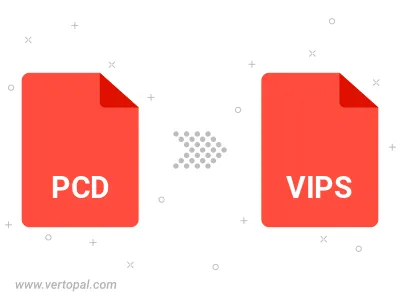
To change PCD format to VIPS, upload your PCD file to proceed to the preview page. Use any available tools if you want to edit and manipulate your PCD file. Click on the convert button and wait for the convert to complete. Download the converted VIPS file afterward.
Follow steps below if you have installed Vertopal CLI on your macOS system.
cd to PCD file location or include path to your input file.Follow steps below if you have installed Vertopal CLI on your Windows system.
cd to PCD file location or include path to your input file.Follow steps below if you have installed Vertopal CLI on your Linux system.
cd to PCD file location or include path to your input file.