Convert PBM to HEIC
Convert PBM images to HEIC format, edit and optimize images online and free.

The PBM (Portable Bitmap) file extension, part of the Netpbm project, originated in the late 1980s to facilitate efficient and portable graphics file interchange. Primarily, PBM files are used to store monochrome bitmaps in a simple ASCII text format, ensuring easy compatibility across different systems and platforms. This format supports only black-and-white imagery, making it particularly useful in scenarios where simplicity and minimalism are prioritized, such as in Unix environments for bitmap manipulation and transfer. Its historical significance lies in promoting a standardized approach to bitmap graphics in early computer technology.
The High Efficiency Image Container (HEIC) is a file extension used to store images and image sequences, leveraging the High Efficiency Image Format (HEIF). Developed by the Moving Picture Experts Group (MPEG) and introduced in 2015, HEIC files are acclaimed for their superior compression efficiency, which allows for high-quality images at smaller file sizes. This format is widely used in modern digital devices, including smartphones and cameras, to optimize storage capacity without compromising image quality. It supports advanced features such as live photos, burst photo sequences, and transparent images, making it integral for contemporary digital imaging solutions.
Select any PBM image you wish to convert by clicking the Choose File button.
Use the tools available for converting PBM to HEIC and click the Convert button.
When the conversion status changes to successful, click on the Download button to get the final HEIC image.
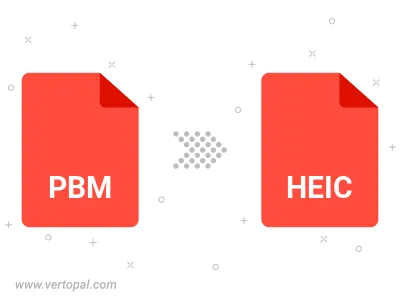
To change PBM format to HEIC, upload your PBM file to proceed to the preview page. Use any available tools if you want to edit and manipulate your PBM file. Click on the convert button and wait for the convert to complete. Download the converted HEIC file afterward.
Follow steps below if you have installed Vertopal CLI on your macOS system.
cd to PBM file location or include path to your input file.Follow steps below if you have installed Vertopal CLI on your Windows system.
cd to PBM file location or include path to your input file.Follow steps below if you have installed Vertopal CLI on your Linux system.
cd to PBM file location or include path to your input file.