Convert PAGES to WIKI ZIMWIKI
Convert PAGES documents to WIKI ZIMWIKI format, edit and optimize documents online and free.

The PAGES file extension is primarily associated with Apple Pages, a word processing application within the iWork suite. A PAGES file is used for creating and editing documents, including text, images, tables, and charts. It supports advanced formatting and multimedia content. Introduced by Apple Inc., the Pages format has evolved since its release in 2005, enhancing compatibility with other document formats like PDF and Microsoft Word. This file format is particularly valued for its seamless integration within the Apple ecosystem, facilitating document creation on Mac, iPad, and iPhone devices.
The WIKI file extension is associated with ZimWiki Markup Language, used by the Zim desktop wiki application for creating and managing personal wikis. It stores wiki pages in plain text files with wiki formatting, enabling features like linking between pages, simple text formatting, and attachments. Zim, developed by Jaap Karssenberg, is an open-source note-taking and personal knowledge base application written in Python. It supports various plugins for additional functionalities, such as task management and equation editing.
Select any PAGES document you wish to convert by clicking the Choose File button.
Before clicking the Convert button, use any available PAGES to WIKI ZIMWIKI tools.
You will be redirected to the download page to see the conversion status and download your WIKI ZIMWIKI file.
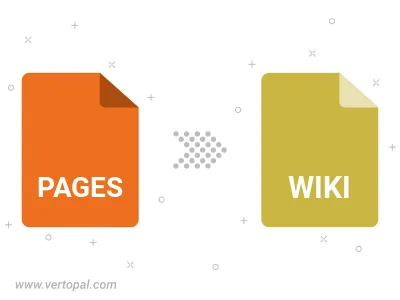
To change PAGES format to WIKI ZIMWIKI, upload your PAGES file to proceed to the preview page. Use any available tools if you want to edit and manipulate your PAGES file. Click on the convert button and wait for the convert to complete. Download the converted WIKI ZIMWIKI file afterward.
Follow steps below if you have installed Vertopal CLI on your macOS system.
cd to PAGES file location or include path to your input file.Follow steps below if you have installed Vertopal CLI on your Windows system.
cd to PAGES file location or include path to your input file.Follow steps below if you have installed Vertopal CLI on your Linux system.
cd to PAGES file location or include path to your input file.