Convert PAGES to SVG
Convert PAGES documents to SVG format, edit and optimize documents online and free.

The PAGES file extension is primarily associated with Apple Pages, a word processing application within the iWork suite. A PAGES file is used for creating and editing documents, including text, images, tables, and charts. It supports advanced formatting and multimedia content. Introduced by Apple Inc., the Pages format has evolved since its release in 2005, enhancing compatibility with other document formats like PDF and Microsoft Word. This file format is particularly valued for its seamless integration within the Apple ecosystem, facilitating document creation on Mac, iPad, and iPhone devices.
SVG stands for Scalable Vector Graphics, a versatile file format developed by the World Wide Web Consortium (W3C) in 1999. This XML-based format is primarily used for defining vector-based graphics for the web, enabling smooth scaling and high-quality rendering on various display resolutions. SVG's scalability, interactivity, and animation support make it ideal for responsive web design, complex illustrations, diagrams, and data visualizations. Its textual nature ensures easy editing and integration with other web technologies like HTML, CSS, and JavaScript, promoting seamless user experiences and streamlined workflows in modern web development.
Start uploading a PAGES document by clicking the Choose File button or drag & dropping your PAGES file.
To customize PAGES to SVG conversion, use the available tools before clicking the Convert button.
Wait for the converter to finish and download your SVG image.
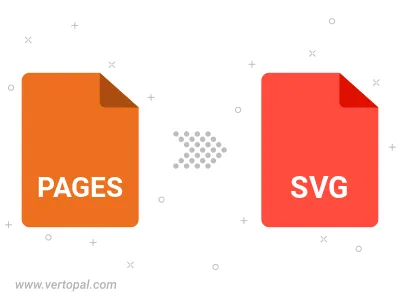
To change PAGES format to SVG, upload your PAGES file to proceed to the preview page. Use any available tools if you want to edit and manipulate your PAGES file. Click on the convert button and wait for the convert to complete. Download the converted SVG file afterward.
Follow steps below if you have installed Vertopal CLI on your macOS system.
cd to PAGES file location or include path to your input file.Follow steps below if you have installed Vertopal CLI on your Windows system.
cd to PAGES file location or include path to your input file.Follow steps below if you have installed Vertopal CLI on your Linux system.
cd to PAGES file location or include path to your input file.