Convert PAGES to DOC (Word)
Convert PAGES documents to DOC (Word) format, edit and optimize documents online and free.

The PAGES file extension is primarily associated with Apple Pages, a word processing application within the iWork suite. A PAGES file is used for creating and editing documents, including text, images, tables, and charts. It supports advanced formatting and multimedia content. Introduced by Apple Inc., the Pages format has evolved since its release in 2005, enhancing compatibility with other document formats like PDF and Microsoft Word. This file format is particularly valued for its seamless integration within the Apple ecosystem, facilitating document creation on Mac, iPad, and iPhone devices.
The DOC file extension, standing for "Microsoft Word Document", is a legacy format used by Microsoft Word. Introduced in the early 1980s with Microsoft Word for MS-DOS, it became the standard format for saving documents until the adoption of the DOCX format with Microsoft Word 2007. DOC files encapsulate text, formatting, images, and other document elements, and were pivotal in advancing word processing capabilities, offering extensive features for creating professional and complex documents in both personal and professional contexts. Despite the shift to DOCX, DOC files remain significant for their compatibility with older software versions and extensive archival of legacy documents.
Select a PAGES document from your computer, or drag & drop it on the page.
For advanced customized conversion, use PAGES to DOC (Word) tools and click Convert.
Let the file convert, then you can download your DOC (Word) file right afterward.
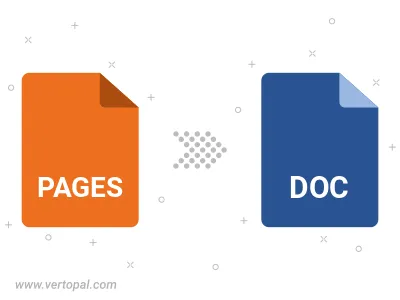
To change PAGES format to DOC, upload your PAGES file to proceed to the preview page. Use any available tools if you want to edit and manipulate your PAGES file. Click on the convert button and wait for the convert to complete. Download the converted DOC file afterward.
Follow steps below if you have installed Vertopal CLI on your macOS system.
cd to PAGES file location or include path to your input file.Follow steps below if you have installed Vertopal CLI on your Windows system.
cd to PAGES file location or include path to your input file.Follow steps below if you have installed Vertopal CLI on your Linux system.
cd to PAGES file location or include path to your input file.