Convert ORA to PSB
Convert ORA images to PSB format, edit and optimize images online and free.

The ORA file extension stands for OpenRaster Image File, a format designed for the exchange of layered raster graphics between different software applications. Proposed in 2006 by developers from KDE and Krita, OpenRaster aims to provide an open alternative to proprietary formats like Adobe's PSD. The format encapsulates image layers, blending modes, and metadata within a ZIP archive containing XML and PNG files. Its primary use is to facilitate interoperability among various graphic editors, ensuring that complex image data can be shared and edited across different platforms.
The PSB (Photoshop Large Document Format) file extension is utilized for handling exceptionally large images in Adobe Photoshop. Introduced to support projects exceeding the limitations of the traditional PSD format, PSB is optimized for files that surpass 30,000 by 30,000 pixels, accommodating up to 300,000 pixels in either dimension. This format is essential for professional photographers, graphic designers, and digital artists who work with high-resolution images, providing a robust solution for maintaining the integrity and quality of detailed visuals in complex projects. PSB's development has been integral to Adobe's efforts to enhance the capacity and efficiency of its image editing software, ensuring that professionals can work without restrictions on image size and complexity.
Select any ORA image you wish to convert by clicking the Choose File button.
For advanced customized conversion, use ORA to PSB tools and click Convert.
Wait for the converter to finish and download your PSB image.
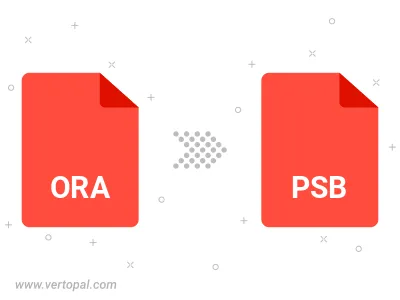
To change ORA format to PSB, upload your ORA file to proceed to the preview page. Use any available tools if you want to edit and manipulate your ORA file. Click on the convert button and wait for the convert to complete. Download the converted PSB file afterward.
Follow steps below if you have installed Vertopal CLI on your macOS system.
cd to ORA file location or include path to your input file.Follow steps below if you have installed Vertopal CLI on your Windows system.
cd to ORA file location or include path to your input file.Follow steps below if you have installed Vertopal CLI on your Linux system.
cd to ORA file location or include path to your input file.