Convert ORA to PCX
Convert ORA images to PCX format, edit and optimize images online and free.

The ORA file extension stands for OpenRaster Image File, a format designed for the exchange of layered raster graphics between different software applications. Proposed in 2006 by developers from KDE and Krita, OpenRaster aims to provide an open alternative to proprietary formats like Adobe's PSD. The format encapsulates image layers, blending modes, and metadata within a ZIP archive containing XML and PNG files. Its primary use is to facilitate interoperability among various graphic editors, ensuring that complex image data can be shared and edited across different platforms.
The PCX file extension, standing for PiCture eXchange, is a raster image format developed by ZSoft Corporation in 1985 for its PC Paintbrush software. It became one of the first widely accepted DOS imaging standards, supporting palette-indexed images from 2 to 256 colors and later true-color (24-bit) images. PCX files use RLE (Run-Length Encoding) compression, making them smaller in size. Although largely replaced by formats like BMP, JPEG, and PNG, PCX was pivotal in early computer graphics and is still supported by various image processing software.
Start uploading a ORA image by clicking the Choose File button or drag & dropping your ORA file.
To customize ORA to PCX conversion, use the available tools before clicking the Convert button.
Wait a couple of seconds for the converter to do the hard job, then download your PCX file.
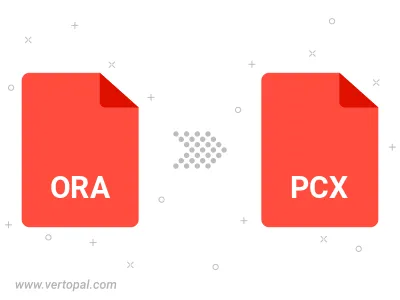
To change ORA format to PCX, upload your ORA file to proceed to the preview page. Use any available tools if you want to edit and manipulate your ORA file. Click on the convert button and wait for the convert to complete. Download the converted PCX file afterward.
Follow steps below if you have installed Vertopal CLI on your macOS system.
cd to ORA file location or include path to your input file.Follow steps below if you have installed Vertopal CLI on your Windows system.
cd to ORA file location or include path to your input file.Follow steps below if you have installed Vertopal CLI on your Linux system.
cd to ORA file location or include path to your input file.