Convert ORA to DIB
Convert ORA images to DIB format, edit and optimize images online and free.

The ORA file extension stands for OpenRaster Image File, a format designed for the exchange of layered raster graphics between different software applications. Proposed in 2006 by developers from KDE and Krita, OpenRaster aims to provide an open alternative to proprietary formats like Adobe's PSD. The format encapsulates image layers, blending modes, and metadata within a ZIP archive containing XML and PNG files. Its primary use is to facilitate interoperability among various graphic editors, ensuring that complex image data can be shared and edited across different platforms.
A Device Independent Bitmap (DIB) is a format for storing bitmap graphics, ensuring compatibility across different devices and platforms. Its primary use is to enable consistent image representation, regardless of the display hardware or software. Originating from early Windows operating systems, DIBs allowed developers to create graphics that would render accurately on various hardware. Today, DIBs are integral in applications needing uniform image display and manipulation, maintaining their relevance in diverse technological contexts.
Drag & drop any ORA file from your device or click the Choose File button to proceed.
Check the file preview quickly and use ORA to DIB tools if you need to change the conversion settings.
After the convert is complete, click on the Download button to get your DIB image.
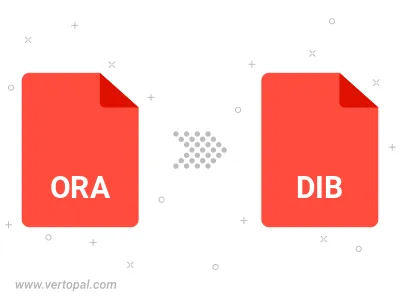
Rotate ORA to right (90° clockwise), to left (90° counter-clockwise), 180°, and convert it to DIB.
Flip ORA vertically and/or horizontally (flop), and convert it to DIB.
To change ORA format to DIB, upload your ORA file to proceed to the preview page. Use any available tools if you want to edit and manipulate your ORA file. Click on the convert button and wait for the convert to complete. Download the converted DIB file afterward.
Follow steps below if you have installed Vertopal CLI on your macOS system.
cd to ORA file location or include path to your input file.Follow steps below if you have installed Vertopal CLI on your Windows system.
cd to ORA file location or include path to your input file.Follow steps below if you have installed Vertopal CLI on your Linux system.
cd to ORA file location or include path to your input file.