Convert OPML to TXT JIRA
Convert OPML markup documents to TXT JIRA format, edit and optimize documents online and free.

OPML, or Outline Processor Markup Language, is a file format utilized primarily for outlining data structures. Initially developed in 2000 by UserLand Software, OPML was designed to facilitate the exchange of outline-based information between different software applications. Its uses have expanded over time, notably in organizing RSS feed lists and managing hierarchical data. The OPML file extension denotes XML-based documents that offer simplicity and interoperability in transferring structured information across diverse platforms. In essence, OPML serves as a versatile tool in the realm of data organization and syndication.
The Jira/Confluence Wiki Markup, often stored with a TXT file extension, referred to as Wiki Markup, is used in Atlassian's Jira and Confluence applications for creating and formatting content. It allows users to write text in a simplified markup language, which is then converted into rich text. This format is particularly useful for documentation, linking to specific parts of pages, and embedding macros. Wiki Markup has been a part of Confluence since its early versions, enabling users to easily manage and organize information.
Choose your OPML markup document for uploading to our OPML converter.
For advanced customized conversion, use OPML to TXT JIRA tools and click Convert.
Wait for the converter to finish and download your TXT JIRA markup document.
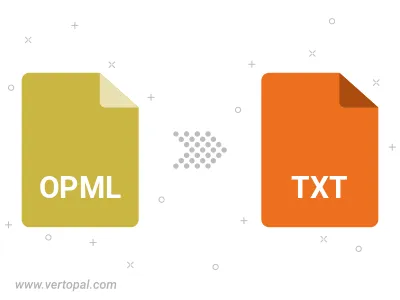
To change OPML format to TXT JIRA, upload your OPML file to proceed to the preview page. Use any available tools if you want to edit and manipulate your OPML file. Click on the convert button and wait for the convert to complete. Download the converted TXT JIRA file afterward.
Follow steps below if you have installed Vertopal CLI on your macOS system.
cd to OPML file location or include path to your input file.Follow steps below if you have installed Vertopal CLI on your Windows system.
cd to OPML file location or include path to your input file.Follow steps below if you have installed Vertopal CLI on your Linux system.
cd to OPML file location or include path to your input file.