Convert OPML to TXT
Convert OPML markup documents to TXT format, edit and optimize documents online and free.

OPML, or Outline Processor Markup Language, is a file format utilized primarily for outlining data structures. Initially developed in 2000 by UserLand Software, OPML was designed to facilitate the exchange of outline-based information between different software applications. Its uses have expanded over time, notably in organizing RSS feed lists and managing hierarchical data. The OPML file extension denotes XML-based documents that offer simplicity and interoperability in transferring structured information across diverse platforms. In essence, OPML serves as a versatile tool in the realm of data organization and syndication.
A TXT file, short for "Text", is a digital document that contains plain text without any formatting. It is universally compatible across different operating systems and software applications, making it ideal for storing data in a simple, accessible format. The history of TXT files dates back to the earliest days of computing, where simplicity and interoperability were paramount. Widely used for coding, scripting, documentation, and data exchange, TXT files remain a fundamental component in various IT environments due to their efficiency and versatility.
Drag & drop or browse your device to select and upload your OPML file.
Check the file preview quickly and use OPML to TXT tools if you need to change the conversion settings.
After the convert is complete, click on the Download button to get your TXT document.
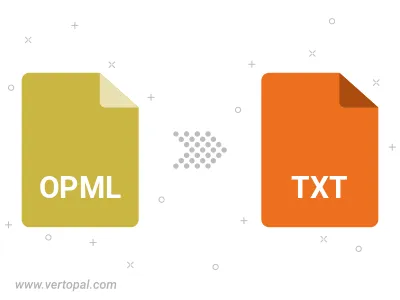
To change OPML format to TXT, upload your OPML file to proceed to the preview page. Use any available tools if you want to edit and manipulate your OPML file. Click on the convert button and wait for the convert to complete. Download the converted TXT file afterward.
Follow steps below if you have installed Vertopal CLI on your macOS system.
cd to OPML file location or include path to your input file.Follow steps below if you have installed Vertopal CLI on your Windows system.
cd to OPML file location or include path to your input file.Follow steps below if you have installed Vertopal CLI on your Linux system.
cd to OPML file location or include path to your input file.