Convert OGG to MP3
Convert OGG audios to MP3 format, edit and optimize audios online and free.

The OGG file extension, specifically associated with Ogg Vorbis Audio, represents a free, open-source container format developed by the Xiph.Org Foundation. Its primary use is to store compressed audio files, ensuring efficient streaming and manipulation. Introduced in the late 1990s, Ogg Vorbis was designed to offer an alternative to proprietary audio formats like MP3, delivering high-quality sound without patent restrictions. Its widespread adoption across various platforms and devices highlights its significance in the digital audio landscape.
MP3, short for MPEG Audio Layer 3, is a digital audio coding format that revolutionized music storage and distribution. Developed by the Moving Picture Experts Group (MPEG), it was first introduced in the early 1990s. Its primary advantage lies in its ability to compress audio files significantly without major loss in sound quality, making it ideal for efficient storage and transmission over the internet. MP3 files are widely used for music playback on various digital devices, including computers, smartphones, and portable media players, due to their balance of compression efficiency and sound fidelity.
Select a OGG audio from your computer, or drag & drop it on the page.
Use any available OGG to MP3 tools on the preview page and click Convert.
Give it a moment for the MP3 conversion to complete, then download your file afterward.
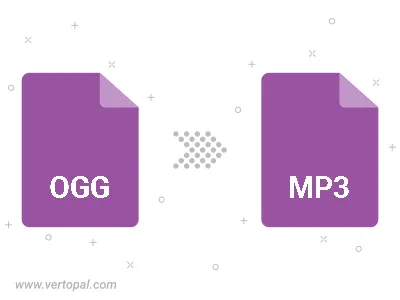
Trim & cut OGG and convert it to MP3.
Convert OGG to MP3 and set the output channels to Mono (1.0) or Stereo (2.0).
Convert OGG to MP3 and set the bitrate for the audio track. Choose from Constant Bitrate (CBR) or Variable Bitrate (VBR), or leave it to Auto, to automatically choose a bitrate based on the source file.
To change OGG format to MP3, upload your OGG file to proceed to the preview page. Use any available tools if you want to edit and manipulate your OGG file. Click on the convert button and wait for the convert to complete. Download the converted MP3 file afterward.
Follow steps below if you have installed Vertopal CLI on your macOS system.
cd to OGG file location or include path to your input file.Follow steps below if you have installed Vertopal CLI on your Windows system.
cd to OGG file location or include path to your input file.Follow steps below if you have installed Vertopal CLI on your Linux system.
cd to OGG file location or include path to your input file.