Convert NUMBERS to SLK
Convert NUMBERS spreadsheet documents to SLK format, edit and optimize documents online and free.

The NUMBERS file extension refers to files created by Apple Numbers, a spreadsheet application developed by Apple Inc. Primarily used on macOS and iOS, Numbers is part of Apple's iWork productivity suite. The software allows users to create and manage spreadsheets with a variety of advanced formatting and calculation features. Since its introduction in 2007, Numbers has provided an alternative to other spreadsheet programs, incorporating unique tools and a user-friendly interface. Its NUMBERS file format ensures seamless integration within the Apple ecosystem, offering flexibility and efficiency for professional and personal data organization.
An SLK file, standing for Symbolic Link File, is a specialized file type used primarily in spreadsheet applications to facilitate data exchange. Originally introduced by Microsoft for its Multiplan spreadsheet program in the 1980s, the SLK format was later adopted by other spreadsheet software due to its simplicity and efficiency. These files are composed of ASCII text and include symbolic references to cells, allowing for easy parsing and manipulation of spreadsheet data. The primary use of SLK files is to enable seamless data transfer between different spreadsheet programs, ensuring compatibility and preserving the integrity of the data during exchange.
Start uploading a NUMBERS spreadsheet document by clicking the Choose File button or drag & dropping your NUMBERS file.
Use any available convert tools on the preview page, and click Convert.
Wait for the converter to finish and download your SLK spreadsheet document.
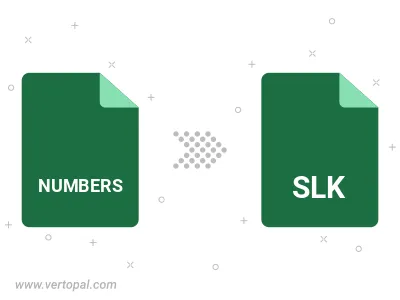
To change NUMBERS format to SLK, upload your NUMBERS file to proceed to the preview page. Use any available tools if you want to edit and manipulate your NUMBERS file. Click on the convert button and wait for the convert to complete. Download the converted SLK file afterward.
Follow steps below if you have installed Vertopal CLI on your macOS system.
cd to NUMBERS file location or include path to your input file.Follow steps below if you have installed Vertopal CLI on your Windows system.
cd to NUMBERS file location or include path to your input file.Follow steps below if you have installed Vertopal CLI on your Linux system.
cd to NUMBERS file location or include path to your input file.