Convert NEF to SVGZ
Convert NEF images to SVGZ format, edit and optimize images online and free.

The NEF file extension stands for Nikon Electronic Format, a proprietary RAW image file format used by Nikon digital cameras. These files capture all image data as seen by the camera sensor, providing greater flexibility for post-processing and higher image quality compared to compressed formats. NEF files are essential for professional photographers and IT specialists in photo editing due to their uncompressed nature, allowing precise adjustments in color, exposure, and detail retention. Nikon introduced this format to enhance image fidelity and editing capabilities, maintaining a pivotal role in digital photography since its inception.
SVGZ, or Scalable Vector Graphics Compressed, is a file extension for compressed SVG files, utilizing the GZIP compression method. Introduced to optimize web performance, SVGZ retains the scalability and resolution independence of SVG while reducing file size, leading to faster load times and reduced bandwidth usage. This format is particularly valuable in web development, digital graphics, and applications requiring efficient transmission and rendering of vector graphics. SVGZ emerged as part of efforts to enhance web technologies, catering to the increasing demand for high-quality, scalable visuals in a more efficient manner.
Start uploading a NEF image by clicking the Choose File button or drag & dropping your NEF file.
For advanced customized conversion, use NEF to SVGZ tools and click Convert.
Wait a couple of seconds for the converter to do the hard job, then download your SVGZ file.
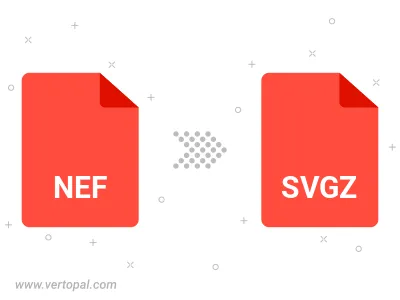
To change NEF format to SVGZ, upload your NEF file to proceed to the preview page. Use any available tools if you want to edit and manipulate your NEF file. Click on the convert button and wait for the convert to complete. Download the converted SVGZ file afterward.
Follow steps below if you have installed Vertopal CLI on your macOS system.
cd to NEF file location or include path to your input file.Follow steps below if you have installed Vertopal CLI on your Windows system.
cd to NEF file location or include path to your input file.Follow steps below if you have installed Vertopal CLI on your Linux system.
cd to NEF file location or include path to your input file.