Convert MONO to TIF
Convert MONO images to TIF format, edit and optimize images online and free.

The MONO file extension stands for "Monochrome Bitmap" and is used for storing raw bi-level bitmap images, which are essentially black-and-white images without any color or grayscale. This format is primarily utilized in applications requiring simple, high-contrast images, such as fax transmissions and certain types of document scanning. The MONO format, characterized by its least-significant-byte first order, has been supported by various image processing tools. Its history traces back to early bitmap graphics needs, emphasizing simplicity and efficiency in image storage and processing.
TIF, short for Tagged Image File Format, is a flexible and adaptable file format that was introduced in the mid-1980s by Aldus Corporation, now Adobe Systems. Primarily used for storing high-quality raster graphics and images, TIF files are widely adopted in professional environments such as graphic design, medical imaging, and desktop publishing due to their support for lossless compression and extensive metadata capabilities. The format's longevity and adaptability have made it a staple in image archiving and complex image editing tasks, ensuring consistency and high resolution across various platforms and applications.
Select any MONO file from your device to start uploading it.
For advanced customized conversion, use MONO to TIF tools and click Convert.
After the convert is complete, click on the Download button to get your TIF image.
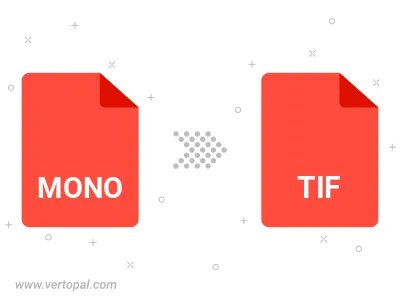
Rotate MONO to right (90° clockwise), to left (90° counter-clockwise), 180°, and convert it to TIF.
Flip MONO vertically and/or horizontally (flop), and convert it to TIF.
To change MONO format to TIF, upload your MONO file to proceed to the preview page. Use any available tools if you want to edit and manipulate your MONO file. Click on the convert button and wait for the convert to complete. Download the converted TIF file afterward.
Follow steps below if you have installed Vertopal CLI on your macOS system.
cd to MONO file location or include path to your input file.Follow steps below if you have installed Vertopal CLI on your Windows system.
cd to MONO file location or include path to your input file.Follow steps below if you have installed Vertopal CLI on your Linux system.
cd to MONO file location or include path to your input file.