Convert MONO to JPEG
Convert MONO images to JPEG format, edit and optimize images online and free.

The MONO file extension stands for "Monochrome Bitmap" and is used for storing raw bi-level bitmap images, which are essentially black-and-white images without any color or grayscale. This format is primarily utilized in applications requiring simple, high-contrast images, such as fax transmissions and certain types of document scanning. The MONO format, characterized by its least-significant-byte first order, has been supported by various image processing tools. Its history traces back to early bitmap graphics needs, emphasizing simplicity and efficiency in image storage and processing.
JPEG, short for Joint Photographic Experts Group, is a widely-used image file format for compressing digital photographs. Established in 1992 by the Joint Photographic Experts Group, it revolutionized digital imagery by providing efficient, lossy compression that maintains significant image quality. Primarily used in digital cameras, web graphics, and image sharing, JPEG files support full-color imaging with 24-bit depth, enabling detailed and high-quality photographs in relatively small file sizes.
Select a MONO file from your computer to initiate the upload.
Customize the MONO to JPEG conversion using available tools before confirming.
When the JPEG status is successful, download the file immediately.
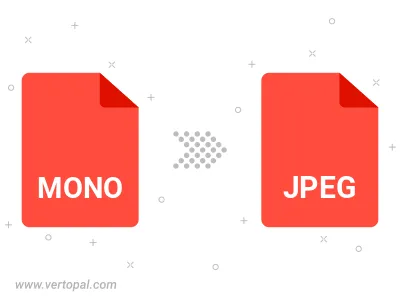
Rotate MONO to right (90° clockwise), to left (90° counter-clockwise), 180°, and convert it to JPEG.
Flip MONO vertically and/or horizontally (flop), and convert it to JPEG.
Convert MONO to JPEG and change the JPEG quality by adjusting the JPEG compression level.
Convert MONO to progressive JPEG.
Once installed, Vertopal CLI supports conversion of MONO image into JPEG image.
cd to move into the MONO directory or include the path.