Convert MONO to JNG
Convert MONO images to JNG format, edit and optimize images online and free.

The MONO file extension stands for "Monochrome Bitmap" and is used for storing raw bi-level bitmap images, which are essentially black-and-white images without any color or grayscale. This format is primarily utilized in applications requiring simple, high-contrast images, such as fax transmissions and certain types of document scanning. The MONO format, characterized by its least-significant-byte first order, has been supported by various image processing tools. Its history traces back to early bitmap graphics needs, emphasizing simplicity and efficiency in image storage and processing.
The JPEG Network Graphics (JNG) file extension is designed for storing JPEG-encoded image data within the PNG file format. Introduced as part of the MNG (Multiple-image Network Graphics) format, JNG was created to provide a flexible, high-quality image format that supports both lossy and lossless compression. It is particularly useful in applications requiring the integration of JPEG compression within a wider range of data types and multimedia elements. Though not widely adopted, JNG offers enhanced compatibility and versatility for complex imaging tasks in computer graphics and web development.
Start uploading a MONO image by clicking the Choose File button or drag & dropping your MONO file.
To customize MONO to JNG conversion, use the available tools before clicking the Convert button.
Once the convert is complete, you can download the final JNG file.
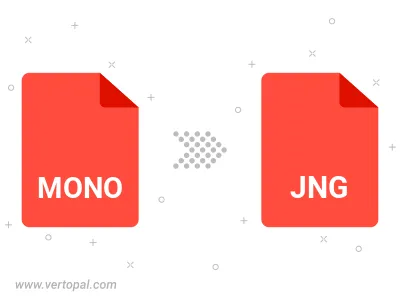
To change MONO format to JNG, upload your MONO file to proceed to the preview page. Use any available tools if you want to edit and manipulate your MONO file. Click on the convert button and wait for the convert to complete. Download the converted JNG file afterward.
Follow steps below if you have installed Vertopal CLI on your macOS system.
cd to MONO file location or include path to your input file.Follow steps below if you have installed Vertopal CLI on your Windows system.
cd to MONO file location or include path to your input file.Follow steps below if you have installed Vertopal CLI on your Linux system.
cd to MONO file location or include path to your input file.