Convert MONO to ICO
Convert MONO images to ICO format, edit and optimize images online and free.

The MONO file extension stands for "Monochrome Bitmap" and is used for storing raw bi-level bitmap images, which are essentially black-and-white images without any color or grayscale. This format is primarily utilized in applications requiring simple, high-contrast images, such as fax transmissions and certain types of document scanning. The MONO format, characterized by its least-significant-byte first order, has been supported by various image processing tools. Its history traces back to early bitmap graphics needs, emphasizing simplicity and efficiency in image storage and processing.
The ICO file extension, standing for "Icon", is integral to Microsoft Windows for storing icons of different sizes and color depths. Its primary use is to display graphical representations of executable programs, files, and folders within the Windows operating system. The ICO format's origins trace back to the early versions of Windows, evolving over the decades to support enhanced resolutions and alpha transparency. Today, ICO files ensure visually consistent and scalable icons that maintain their appearance across various display settings, aligning with modern user interface standards.
Drag & drop any MONO file from your device or click the Choose File button to proceed.
Use any available convert tools on the preview page, and click Convert.
Wait a couple of seconds for the converter to do the hard job, then download your ICO file.
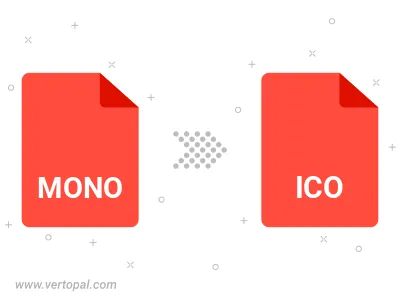
To change MONO format to ICO, upload your MONO file to proceed to the preview page. Use any available tools if you want to edit and manipulate your MONO file. Click on the convert button and wait for the convert to complete. Download the converted ICO file afterward.
Follow steps below if you have installed Vertopal CLI on your macOS system.
cd to MONO file location or include path to your input file.Follow steps below if you have installed Vertopal CLI on your Windows system.
cd to MONO file location or include path to your input file.Follow steps below if you have installed Vertopal CLI on your Linux system.
cd to MONO file location or include path to your input file.