Convert MONO to BMP
Convert MONO images to BMP format, edit and optimize images online and free.

The MONO file extension stands for "Monochrome Bitmap" and is used for storing raw bi-level bitmap images, which are essentially black-and-white images without any color or grayscale. This format is primarily utilized in applications requiring simple, high-contrast images, such as fax transmissions and certain types of document scanning. The MONO format, characterized by its least-significant-byte first order, has been supported by various image processing tools. Its history traces back to early bitmap graphics needs, emphasizing simplicity and efficiency in image storage and processing.
The BMP (Bitmap Image) file extension is a raster graphics format used primarily for storing digital images. Developed by Microsoft, BMP files retain high image quality due to their lack of compression, making them ideal for preserving detailed and colorful images. Introduced in the early days of Windows, BMP's simplicity and widespread compatibility have cemented its role in digital imaging, despite being superseded by more efficient formats in many applications.
Drag and drop or manually select the MONO file from your system.
Check the preview and configure MONO to BMP tools before proceeding.
Download your BMP image once the conversion process is complete.
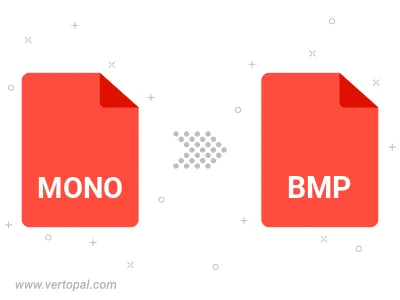
Rotate MONO to right (90° clockwise), to left (90° counter-clockwise), 180°, and convert it to BMP.
Flip MONO vertically and/or horizontally (flop), and convert it to BMP.
Convert MONO to BMP version 2, BMP version 3, or BMP version 4.
The Vertopal CLI ensures reliable conversion of MONO image into BMP image formats.