Convert MIFF to CIN
Convert MIFF images to CIN format, edit and optimize images online and free.

The Magick Image File Format (MIFF) is a platform-independent format developed by John Cristy for ImageMagick, designed to store bitmap images. MIFF supports extensive metadata, including image color profiles, comments, and copyright information, making it versatile for various applications. It is particularly useful in image processing and conversion tasks due to its ability to handle multiple image formats like JPEG, TIFF, and PNG. MIFF's history dates back to its inception as part of the ImageMagick toolkit, which is widely used for image manipulation across different platforms.
The CIN file extension stands for Kodak Cineon Bitmap Image, a format developed by Kodak in 1992 to digitize film images for electronic compositing, manipulation, and enhancement. It stores a single frame from a motion picture or video data stream with 10-bit color depth per RGB channel. Although the Cineon System is now discontinued, the format is still used in visual effects and film restoration. CIN files can be opened and converted using applications like Adobe Photoshop and XnViewMP.
Select any MIFF image you wish to convert by clicking the Choose File button.
Use any available convert tools on the preview page, and click Convert.
Wait a couple of seconds for the converter to do the hard job, then download your CIN file.
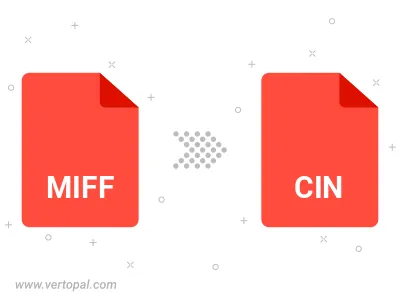
To change MIFF format to CIN, upload your MIFF file to proceed to the preview page. Use any available tools if you want to edit and manipulate your MIFF file. Click on the convert button and wait for the convert to complete. Download the converted CIN file afterward.
Follow steps below if you have installed Vertopal CLI on your macOS system.
cd to MIFF file location or include path to your input file.Follow steps below if you have installed Vertopal CLI on your Windows system.
cd to MIFF file location or include path to your input file.Follow steps below if you have installed Vertopal CLI on your Linux system.
cd to MIFF file location or include path to your input file.