Convert MEF to PSD
Convert MEF images to PSD format, edit and optimize images online and free.

The Mamiya Electronic Format (MEF) is a raw image file format used by Mamiya digital cameras to store unprocessed and uncompressed image data directly from the camera sensor. Introduced in the mid-2000s, MEF files maintain the original scene's dynamic range and quality, allowing professional photographers extensive post-processing control. These files are typically large due to their uncompressed nature and include vital metadata such as exposure settings and white balance. MEF files are commonly edited using specialized software like Adobe Photoshop and Lightroom.
The PSD file extension stands for Photoshop Document, which is the native file format for Adobe Photoshop. It is primarily used to save graphics and images, preserving layers, masks, transparency, and other editing features, allowing for non-destructive editing. Introduced in 1988 with Photoshop's first release, PSD files have since become a standard in the graphic design and digital imaging industry due to their flexibility and support for various color modes and channels, including RGB, CMYK, and grayscale.
Click the Choose File button to select the MEF file.
Check the file preview quickly and use MEF to PSD tools if you need to change the conversion settings.
Let the file convert, then you can download your PSD file right afterward.
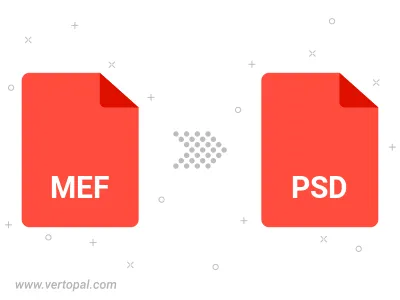
To change MEF format to PSD, upload your MEF file to proceed to the preview page. Use any available tools if you want to edit and manipulate your MEF file. Click on the convert button and wait for the convert to complete. Download the converted PSD file afterward.
Follow steps below if you have installed Vertopal CLI on your macOS system.
cd to MEF file location or include path to your input file.Follow steps below if you have installed Vertopal CLI on your Windows system.
cd to MEF file location or include path to your input file.Follow steps below if you have installed Vertopal CLI on your Linux system.
cd to MEF file location or include path to your input file.