Convert MEF to BMP
Convert MEF images to BMP format, edit and optimize images online and free.

The Mamiya Electronic Format (MEF) is a raw image file format used by Mamiya digital cameras to store unprocessed and uncompressed image data directly from the camera sensor. Introduced in the mid-2000s, MEF files maintain the original scene's dynamic range and quality, allowing professional photographers extensive post-processing control. These files are typically large due to their uncompressed nature and include vital metadata such as exposure settings and white balance. MEF files are commonly edited using specialized software like Adobe Photoshop and Lightroom.
The BMP (Bitmap Image) file extension is a raster graphics format used primarily for storing digital images. Developed by Microsoft, BMP files retain high image quality due to their lack of compression, making them ideal for preserving detailed and colorful images. Introduced in the early days of Windows, BMP's simplicity and widespread compatibility have cemented its role in digital imaging, despite being superseded by more efficient formats in many applications.
Choose any MEF image from your computer, or drag & drop a MEF file onto this page.
Check the file preview quickly and use MEF to BMP tools if you need to change the conversion settings.
Let the file convert, then you can download your BMP file right afterward.
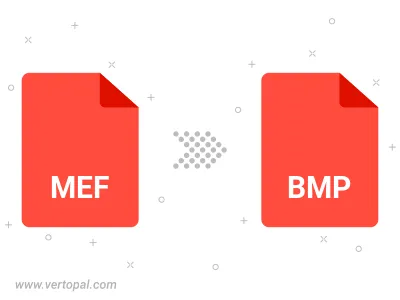
Rotate MEF to right (90° clockwise), to left (90° counter-clockwise), 180°, and convert it to BMP.
Flip MEF vertically and/or horizontally (flop), and convert it to BMP.
Convert MEF to BMP version 2, BMP version 3, or BMP version 4.
To change MEF format to BMP, upload your MEF file to proceed to the preview page. Use any available tools if you want to edit and manipulate your MEF file. Click on the convert button and wait for the convert to complete. Download the converted BMP file afterward.
Follow steps below if you have installed Vertopal CLI on your macOS system.
cd to MEF file location or include path to your input file.Follow steps below if you have installed Vertopal CLI on your Windows system.
cd to MEF file location or include path to your input file.Follow steps below if you have installed Vertopal CLI on your Linux system.
cd to MEF file location or include path to your input file.