Convert MDOWN to XML JATS
Convert MDOWN markup documents to XML JATS format, edit and optimize documents online and free.

The MDOWN file extension stands for "Markdown Documentation". It is used for files written in Markdown, a lightweight markup language with plain-text formatting syntax designed by John Gruber and Aaron Swartz in 2004. MDOWN files are commonly employed in software development to create readable and editable documentation, leveraging Markdown's simplicity for formatting text, lists, code blocks, and links. The historical significance of MDOWN lies in its facilitation of seamless documentation, enhancing clarity and accessibility across various platforms while remaining developer-friendly.
The Journal Article Tag Suite (JATS) XML file extension is pivotal in digital publishing. XML stands for Extensible Markup Language. JATS, an NISO standard, was designed to tag and structure the content of scholarly articles. Initially derived from NLM (National Library of Medicine) DTDs in the early 2000s, JATS ensures consistent formatting and metadata tagging for articles, facilitating efficient indexing, searchability, and interoperability across various databases and platforms. Its use in the academic and scientific community supports robust archiving and seamless dissemination of knowledge.
Choose any MDOWN markup document from your computer, or drag & drop a MDOWN file onto this page.
Pick any MDOWN to XML JATS tools if you need to edit your MDOWN file, then click the Convert button.
Wait for the converter to finish and download your XML JATS markup document.
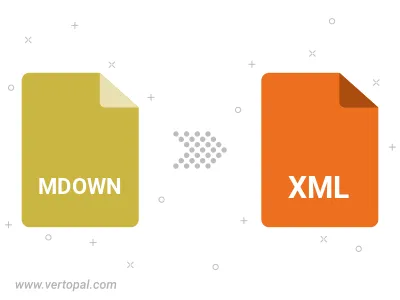
Convert MDOWN to one of the available JATS Tag Sets, including Journal Archiving & Interchange, Journal Publishing, and Article Authoring.
To change MDOWN format to XML JATS, upload your MDOWN file to proceed to the preview page. Use any available tools if you want to edit and manipulate your MDOWN file. Click on the convert button and wait for the convert to complete. Download the converted XML JATS file afterward.
Follow steps below if you have installed Vertopal CLI on your macOS system.
cd to MDOWN file location or include path to your input file.Follow steps below if you have installed Vertopal CLI on your Windows system.
cd to MDOWN file location or include path to your input file.Follow steps below if you have installed Vertopal CLI on your Linux system.
cd to MDOWN file location or include path to your input file.