Convert MD to IPYNB (Jupyter Notebook)
Convert MD markup documents to IPYNB (Jupyter Notebook) format, edit and optimize documents online and free.

The MD file extension stands for "Markdown Documentation", a lightweight markup language used primarily for creating formatted text using a plain-text editor. Originally created by John Gruber in 2004, Markdown aims to be an easy-to-read and easy-to-write syntax for web content creation. Its primary use is in documentation files, readme files, and other technical documents where both simplicity and readability are paramount. The MD extension facilitates smooth conversion into HTML and other formats, making it an essential tool for developers and technical writers.
The IPYNB file extension stands for "Interactive Python Notebook" and is used exclusively with Jupyter Notebook. It is a JSON file format that contains a complete record of user sessions, including code, narrative text, equations, and visualizations. The IPYNB files facilitate reproducible research and easy sharing of data analysis workflows. Originating from the IPython project, Jupyter Notebook has expanded its capabilities to support multiple programming languages, making it a versatile tool in the data science and machine learning communities. The format's history traces back to the early 2010s when it was developed to enhance interactive computing and collaborative work.
Select any MD markup document you wish to convert by clicking the Choose File button.
Use the tools available for converting MD to IPYNB (Jupyter Notebook) and click the Convert button.
You will be redirected to the download page to see the conversion status and download your IPYNB (Jupyter Notebook) file.
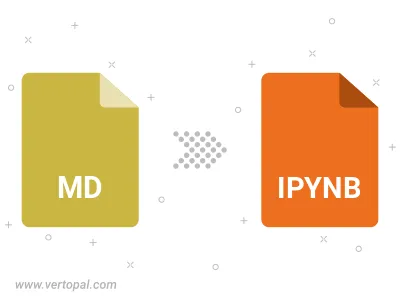
To change MD format to IPYNB, upload your MD file to proceed to the preview page. Use any available tools if you want to edit and manipulate your MD file. Click on the convert button and wait for the convert to complete. Download the converted IPYNB file afterward.
Follow steps below if you have installed Vertopal CLI on your macOS system.
cd to MD file location or include path to your input file.Follow steps below if you have installed Vertopal CLI on your Windows system.
cd to MD file location or include path to your input file.Follow steps below if you have installed Vertopal CLI on your Linux system.
cd to MD file location or include path to your input file.