Convert MARKDOWN to GIF
Convert MARKDOWN markup documents to GIF format, edit and optimize documents online and free.

Markdown is a lightweight markup language with a plain text formatting syntax, primarily used in Markdown documentation files with the MD extension. Created by John Gruber and Aaron Swartz in 2004, it allows IT professionals to easily format text for web pages, readme files, and technical documentation. Markdown's simplicity and readability make it ideal for collaborative projects and version control systems. Its syntax is designed to be readable without compromising the document's formatting when rendered as HTML or other web formats.
The Graphics Interchange Format (GIF) is a bitmap image format developed by CompuServe in 1987. It is widely used for its support of animated images, allowing for the compression of graphics with low file sizes and without compromising quality. It's particularly popular on the internet for memes, short animations, and simple graphics due to its ability to loop animations seamlessly. GIFs support up to 256 colors and use the LZW compression algorithm to minimize file size. The format's historical significance lies in its ability to efficiently store and transmit images in an era of slower internet speeds and remains a staple in digital communication and web design today.
Select any MARKDOWN markup document you wish to convert by clicking the Choose File button.
Use any available convert tools on the preview page, and click Convert.
Wait a couple of seconds for the converter to do the hard job, then download your GIF file.
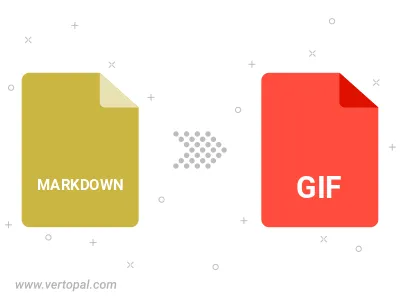
Convert MARKDOWN to GIF version 87a (GIF87a), or GIF version 89a (GIF89a).
To change MARKDOWN format to GIF, upload your MARKDOWN file to proceed to the preview page. Use any available tools if you want to edit and manipulate your MARKDOWN file. Click on the convert button and wait for the convert to complete. Download the converted GIF file afterward.
Follow steps below if you have installed Vertopal CLI on your macOS system.
cd to MARKDOWN file location or include path to your input file.Follow steps below if you have installed Vertopal CLI on your Windows system.
cd to MARKDOWN file location or include path to your input file.Follow steps below if you have installed Vertopal CLI on your Linux system.
cd to MARKDOWN file location or include path to your input file.