Convert M4A to OGG
Convert M4A audios to OGG format, edit and optimize audios online and free.

M4A, an acronym for MPEG-4 Audio, is a file extension used to represent audio files encoded with Advanced Audio Codecs (AAC or ALAC) as part of the MPEG-4 format. Introduced by Apple in 2001, M4A was designed to improve upon the MP3 format by offering superior audio quality and smaller file sizes. Widely used in digital music distribution, M4A files are known for their efficient compression and lossless audio options, making them a preferred choice for music enthusiasts and professionals in the tech industry.
The OGG file extension, specifically associated with Ogg Vorbis Audio, represents a free, open-source container format developed by the Xiph.Org Foundation. Its primary use is to store compressed audio files, ensuring efficient streaming and manipulation. Introduced in the late 1990s, Ogg Vorbis was designed to offer an alternative to proprietary audio formats like MP3, delivering high-quality sound without patent restrictions. Its widespread adoption across various platforms and devices highlights its significance in the digital audio landscape.
Drag and drop or manually select the M4A file from your system.
Check the preview and configure M4A to OGG tools before proceeding.
Download your OGG audio once the conversion process is complete.
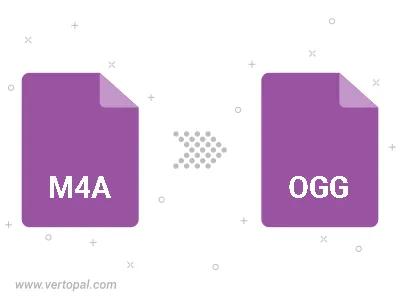
Trim & cut M4A and convert it to OGG.
Convert M4A to OGG and set the output channels to Mono (1.0) or Stereo (2.0).
Select the encoder for converting your M4A to OGG. Choose between libvorbis, libopus, or FLAC audio encoders.
The Vertopal CLI ensures reliable conversion of M4A audio into OGG audio formats.