Convert M4A to M4R
Convert M4A audios to M4R format, edit and optimize audios online and free.

M4A, an acronym for MPEG-4 Audio, is a file extension used to represent audio files encoded with Advanced Audio Codecs (AAC or ALAC) as part of the MPEG-4 format. Introduced by Apple in 2001, M4A was designed to improve upon the MP3 format by offering superior audio quality and smaller file sizes. Widely used in digital music distribution, M4A files are known for their efficient compression and lossless audio options, making them a preferred choice for music enthusiasts and professionals in the tech industry.
The M4R file extension stands for MPEG-4 Ringtone and is primarily used for creating custom ringtones for Apple devices, particularly iPhones. This format, a variant of the standard MPEG-4 Audio (M4A), emerged alongside the introduction of the iPhone in 2007. M4R files utilize Advanced Audio Coding (AAC) for compression, ensuring high-quality sound in a compact file size. Their use is strictly tied to Apple's ecosystem, allowing users to personalize their device's ringtones through the iTunes platform. M4R's history is closely linked to the evolution of mobile technology and the personalization trend in smartphone usage.
Drag & drop or browse your device to select and upload your M4A file.
Use any available convert tools on the preview page, and click Convert.
Wait a couple of seconds for the converter to do the hard job, then download your M4R file.
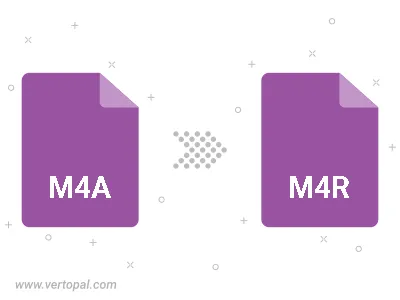
Trim & cut M4A and convert it to M4R.
Convert M4A to M4R and set the output channels to Mono (1.0) or Stereo (2.0).
To change M4A format to M4R, upload your M4A file to proceed to the preview page. Use any available tools if you want to edit and manipulate your M4A file. Click on the convert button and wait for the convert to complete. Download the converted M4R file afterward.
Follow steps below if you have installed Vertopal CLI on your macOS system.
cd to M4A file location or include path to your input file.Follow steps below if you have installed Vertopal CLI on your Windows system.
cd to M4A file location or include path to your input file.Follow steps below if you have installed Vertopal CLI on your Linux system.
cd to M4A file location or include path to your input file.