Convert LWP to RTF
Convert LWP documents to RTF format, edit and optimize documents online and free.

The LWP file extension stands for Lotus Word Pro Document, a file format used by the Lotus Word Pro word processing program, part of the Lotus SmartSuite. Developed by IBM, it was widely used for creating, saving, and sharing documents with rich text features, including graphs, charts, and formulas. Although now considered obsolete, LWP files can still be converted to modern formats like Microsoft Word.
RTF, short for Rich Text Format, is a document file format developed by Microsoft in 1987. It allows users to transfer formatted text and images between different word processors and platforms, ensuring consistency in document appearance. RTF supports basic text formatting, such as bold, italics, and various font types, making it a versatile choice for simple document exchange. Its historical significance lies in its widespread adoption for cross-platform document sharing before the advent of more complex formats like DOCX and PDF. RTF remains relevant for applications that require straightforward, platform-independent text formatting.
Choose your LWP document for uploading to our LWP converter.
For an advanced conversion, use the LWP to RTF optional tools available on the preview page and click the Convert button.
Let the conversion process finish, then download your RTF document.
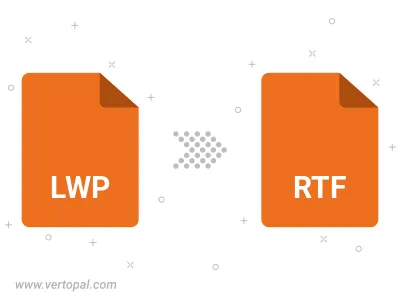
To change LWP format to RTF, upload your LWP file to proceed to the preview page. Use any available tools if you want to edit and manipulate your LWP file. Click on the convert button and wait for the convert to complete. Download the converted RTF file afterward.
Follow steps below if you have installed Vertopal CLI on your macOS system.
cd to LWP file location or include path to your input file.Follow steps below if you have installed Vertopal CLI on your Windows system.
cd to LWP file location or include path to your input file.Follow steps below if you have installed Vertopal CLI on your Linux system.
cd to LWP file location or include path to your input file.