Convert JXL to SVGZ
Convert JXL images to SVGZ format, edit and optimize images online and free.

The JPEG XL (JXL) file extension, is a next-generation image format developed by the Joint Photographic Experts Group, combining Google's PIK and Cloudinary's FUIF formats. It supports both lossy and lossless compression, offering up to 60% better compression efficiency compared to traditional JPEG, while maintaining high image quality. Standardized in 2021, JPEG XL is designed for web delivery, professional photography, and digital printing, supporting ultra-high-resolution images, wide color gamuts, and advanced features like progressive decoding and multiple layers.
SVGZ, or Scalable Vector Graphics Compressed, is a file extension for compressed SVG files, utilizing the GZIP compression method. Introduced to optimize web performance, SVGZ retains the scalability and resolution independence of SVG while reducing file size, leading to faster load times and reduced bandwidth usage. This format is particularly valuable in web development, digital graphics, and applications requiring efficient transmission and rendering of vector graphics. SVGZ emerged as part of efforts to enhance web technologies, catering to the increasing demand for high-quality, scalable visuals in a more efficient manner.
Drag & drop or browse your device to select and upload your JXL file.
Use any available JXL to SVGZ tools on the preview page and click Convert.
Give it a moment for the SVGZ conversion to complete, then download your file afterward.
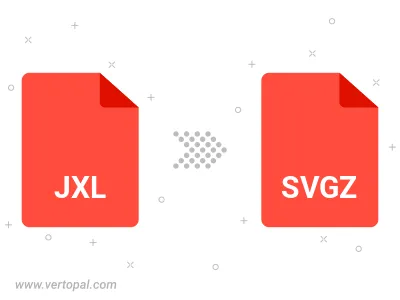
To change JXL format to SVGZ, upload your JXL file to proceed to the preview page. Use any available tools if you want to edit and manipulate your JXL file. Click on the convert button and wait for the convert to complete. Download the converted SVGZ file afterward.
Follow steps below if you have installed Vertopal CLI on your macOS system.
cd to JXL file location or include path to your input file.Follow steps below if you have installed Vertopal CLI on your Windows system.
cd to JXL file location or include path to your input file.Follow steps below if you have installed Vertopal CLI on your Linux system.
cd to JXL file location or include path to your input file.