Convert JXL to PNG
Convert JXL images to PNG format, edit and optimize images online and free.

The JPEG XL (JXL) file extension, is a next-generation image format developed by the Joint Photographic Experts Group, combining Google's PIK and Cloudinary's FUIF formats. It supports both lossy and lossless compression, offering up to 60% better compression efficiency compared to traditional JPEG, while maintaining high image quality. Standardized in 2021, JPEG XL is designed for web delivery, professional photography, and digital printing, supporting ultra-high-resolution images, wide color gamuts, and advanced features like progressive decoding and multiple layers.
The Portable Network Graphics (PNG) file extension, established in 1996, serves as a widely-used raster graphics format that supports lossless data compression. Initially developed as a superior, patent-free replacement for the GIF format, PNG is prevalent in the IT industry for web design, digital photography, and complex graphics due to its capability to handle detailed images with transparent backgrounds and its extensive color range. Known for maintaining high-quality visuals without increasing file size significantly, PNG remains an indispensable tool in professional digital imaging and web development.
Start uploading a JXL image by clicking the Choose File button or drag & dropping your JXL file.
To customize JXL to PNG conversion, use the available tools before clicking the Convert button.
Wait a couple of seconds for the converter to do the hard job, then download your PNG file.
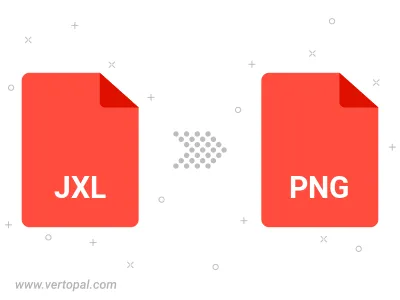
Rotate JXL to right (90° clockwise), to left (90° counter-clockwise), 180°, and convert it to PNG.
Flip JXL vertically and/or horizontally (flop), and convert it to PNG.
Convert JXL to PNG and change the compression without loosing quality. A trade-off between file size and decoding speed.
Convert JXL to Black & White (monochrome) PNG, 8-bit Grayscale PNG, 24-bit RGB PNG, and 32-bit RGBA PNG.
Convert JXL to interlaced PNG.
To change JXL format to PNG, upload your JXL file to proceed to the preview page. Use any available tools if you want to edit and manipulate your JXL file. Click on the convert button and wait for the convert to complete. Download the converted PNG file afterward.
Follow steps below if you have installed Vertopal CLI on your macOS system.
cd to JXL file location or include path to your input file.Follow steps below if you have installed Vertopal CLI on your Windows system.
cd to JXL file location or include path to your input file.Follow steps below if you have installed Vertopal CLI on your Linux system.
cd to JXL file location or include path to your input file.