Convert JXL to ISOBRL6
Convert JXL images to ISOBRL6 format, edit and optimize images online and free.

The JPEG XL (JXL) file extension, is a next-generation image format developed by the Joint Photographic Experts Group, combining Google's PIK and Cloudinary's FUIF formats. It supports both lossy and lossless compression, offering up to 60% better compression efficiency compared to traditional JPEG, while maintaining high image quality. Standardized in 2021, JPEG XL is designed for web delivery, professional photography, and digital printing, supporting ultra-high-resolution images, wide color gamuts, and advanced features like progressive decoding and multiple layers.
The ISOBRL6 file extension, short for ISO/TR 11548-1 Braille 6 dots, is a digital format used to store and represent Braille characters and documents. It is an enhanced version of the original ISOBRL format, offering improved features for displaying textual and symbolic information in Braille. This format supports a wide range of Braille codes, character sets, and languages, making it suitable for Braille printing, displays, and electronic readers for visually impaired individuals. The ISOBRL6 format adheres to the international standard ISO/IEC 14496-28, ensuring compact and portable representation of Braille text for electronic systems.
Choose your JXL image for uploading to our JXL converter.
Use any available JXL to ISOBRL6 tools on the preview page and click Convert.
Give it a moment for the ISOBRL6 conversion to complete, then download your file afterward.
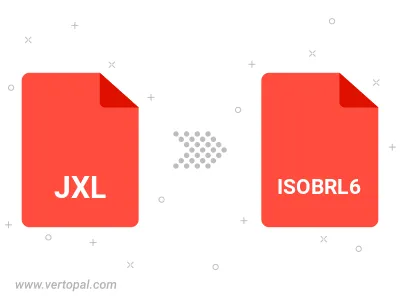
To change JXL format to ISOBRL6, upload your JXL file to proceed to the preview page. Use any available tools if you want to edit and manipulate your JXL file. Click on the convert button and wait for the convert to complete. Download the converted ISOBRL6 file afterward.
Follow steps below if you have installed Vertopal CLI on your macOS system.
cd to JXL file location or include path to your input file.Follow steps below if you have installed Vertopal CLI on your Windows system.
cd to JXL file location or include path to your input file.Follow steps below if you have installed Vertopal CLI on your Linux system.
cd to JXL file location or include path to your input file.