Convert JSON to TXT JIRA
Convert JSON documents to TXT JIRA format, edit and optimize documents online and free.

JSON, or JavaScript Object Notation, is a lightweight data interchange format widely used in modern web development for its simplicity and ease of parsing. Originating in the early 2000s, JSON provides a text-based way to represent structured data based on JavaScript object syntax. It has become a standard format for APIs and configuration files, enabling seamless data exchange between servers and web applications due to its human-readable and machine-friendly nature. JSON's adoption has been driven by its ability to facilitate efficient data serialization and deserialization, making it indispensable in the realm of web technologies.
The Jira/Confluence Wiki Markup, often stored with a TXT file extension, referred to as Wiki Markup, is used in Atlassian's Jira and Confluence applications for creating and formatting content. It allows users to write text in a simplified markup language, which is then converted into rich text. This format is particularly useful for documentation, linking to specific parts of pages, and embedding macros. Wiki Markup has been a part of Confluence since its early versions, enabling users to easily manage and organize information.
Drag and drop a JSON file into the upload area to start conversion.
Refine the JSON document using tools before converting to TXT JIRA.
Allow the system to complete the TXT JIRA conversion, then download your file.
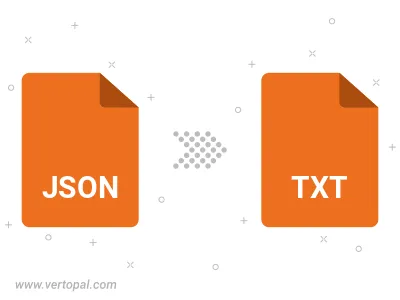
Parse attribute-value JSON file and convert it to TXT JIRA with custom delimiter.
After setup, the Vertopal CLI tool converts JSON document seamlessly into TXT JIRA markup document.
cd to reach the JSON folder or reference the path.