Convert JSON to TEX BEAMER
Convert JSON documents to TEX BEAMER format, edit and optimize documents online and free.

JSON, or JavaScript Object Notation, is a lightweight data interchange format widely used in modern web development for its simplicity and ease of parsing. Originating in the early 2000s, JSON provides a text-based way to represent structured data based on JavaScript object syntax. It has become a standard format for APIs and configuration files, enabling seamless data exchange between servers and web applications due to its human-readable and machine-friendly nature. JSON's adoption has been driven by its ability to facilitate efficient data serialization and deserialization, making it indispensable in the realm of web technologies.
The TEX file extension is associated with LaTeX Beamer, a document class used to create presentation slides. Beamer, named after the German word for "video projector", allows users to design structured presentations with features like overlays, animations, and themes. It supports various LaTeX compilers, including pdfLaTeX and LuaLaTeX. Beamer is widely used in academic and professional settings for creating visually appealing and content-rich slideshows.
Select any JSON file from your device to start uploading it.
Check the file preview quickly and use JSON to TEX BEAMER tools if you need to change the conversion settings.
After the convert is complete, click on the Download button to get your TEX BEAMER markup document.
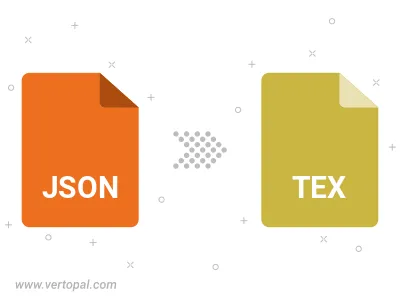
Parse attribute-value JSON file and convert it to TEX BEAMER with custom delimiter.
To change JSON format to TEX BEAMER, upload your JSON file to proceed to the preview page. Use any available tools if you want to edit and manipulate your JSON file. Click on the convert button and wait for the convert to complete. Download the converted TEX BEAMER file afterward.
Follow steps below if you have installed Vertopal CLI on your macOS system.
cd to JSON file location or include path to your input file.Follow steps below if you have installed Vertopal CLI on your Windows system.
cd to JSON file location or include path to your input file.Follow steps below if you have installed Vertopal CLI on your Linux system.
cd to JSON file location or include path to your input file.