Convert JPM to X AVS
Convert JPM images to X AVS format, edit and optimize images online and free.

The JPM file extension stands for JPEG 2000 Compound Image File Format. It is used for storing multiple images and graphics, incorporating JPEG 2000 compression to achieve high-quality visuals with reduced file sizes. JPM files are particularly useful in scenarios that require efficient storage and handling of complex image data, such as digital archiving, medical imaging, and document management. Developed as part of the broader JPEG 2000 standard, the JPM format was introduced to enhance image quality and compression over its predecessor, JPEG. Its support for transparency, layers, and metadata makes it a versatile choice in professional IT and imaging applications.
The X file extension, also known as Application Visualization System X Image, is used for storing high-quality, true-color images with transparency. Developed by Stardent Computer for UNIX systems, it supports 32 bits per pixel, allowing for over 16,7 million colors with an alpha channel for transparency. This format is particularly valuable in scientific visualization and complex data representation. Despite newer formats, its uncompressed nature ensures image integrity without compression-related degradation.
Choose the JPM image you wish to convert.
Use any available JPM to X AVS tools on the preview page and click Convert.
Give it a moment for the X AVS conversion to complete, then download your file afterward.
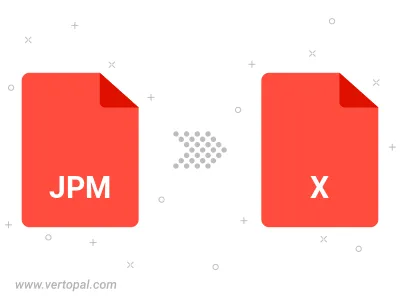
To change JPM format to X AVS, upload your JPM file to proceed to the preview page. Use any available tools if you want to edit and manipulate your JPM file. Click on the convert button and wait for the convert to complete. Download the converted X AVS file afterward.
Follow steps below if you have installed Vertopal CLI on your macOS system.
cd to JPM file location or include path to your input file.Follow steps below if you have installed Vertopal CLI on your Windows system.
cd to JPM file location or include path to your input file.Follow steps below if you have installed Vertopal CLI on your Linux system.
cd to JPM file location or include path to your input file.