Convert JPM to TXT UILTABLE
Convert JPM images to TXT UILTABLE format, edit and optimize images online and free.

The JPM file extension stands for JPEG 2000 Compound Image File Format. It is used for storing multiple images and graphics, incorporating JPEG 2000 compression to achieve high-quality visuals with reduced file sizes. JPM files are particularly useful in scenarios that require efficient storage and handling of complex image data, such as digital archiving, medical imaging, and document management. Developed as part of the broader JPEG 2000 standard, the JPM format was introduced to enhance image quality and compression over its predecessor, JPEG. Its support for transparency, layers, and metadata makes it a versatile choice in professional IT and imaging applications.
The TXT file extension, associated with the X-Motif UIL Table, stands for Text. This format is used to define user interface elements like menus and buttons within the X Window System. Initially developed by The Open Group, the plain text format allows developers to outline the UI components and their configurations. These files are then compiled into a format that can be utilized by the Motif Resource Management functions, streamlining the creation and management of graphical interfaces.
Click the Choose File button to select the JPM file.
For advanced customized conversion, use JPM to TXT UILTABLE tools and click Convert.
Wait for the converter to finish and download your TXT UILTABLE image.
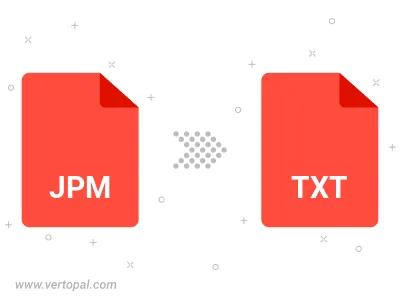
To change JPM format to TXT UILTABLE, upload your JPM file to proceed to the preview page. Use any available tools if you want to edit and manipulate your JPM file. Click on the convert button and wait for the convert to complete. Download the converted TXT UILTABLE file afterward.
Follow steps below if you have installed Vertopal CLI on your macOS system.
cd to JPM file location or include path to your input file.Follow steps below if you have installed Vertopal CLI on your Windows system.
cd to JPM file location or include path to your input file.Follow steps below if you have installed Vertopal CLI on your Linux system.
cd to JPM file location or include path to your input file.