Convert JPM to TXT BRAILLE6DOTS
Convert JPM images to TXT BRAILLE6DOTS format, edit and optimize images online and free.

The JPM file extension stands for JPEG 2000 Compound Image File Format. It is used for storing multiple images and graphics, incorporating JPEG 2000 compression to achieve high-quality visuals with reduced file sizes. JPM files are particularly useful in scenarios that require efficient storage and handling of complex image data, such as digital archiving, medical imaging, and document management. Developed as part of the broader JPEG 2000 standard, the JPM format was introduced to enhance image quality and compression over its predecessor, JPEG. Its support for transparency, layers, and metadata makes it a versatile choice in professional IT and imaging applications.
A TXT file extension, associated with "Unicode Braille 6 Dots", refers to the representation of braille characters within the Unicode standard, specifically using a 6-dot cell configuration. This allows for the encoding of braille patterns, making it accessible for visually impaired users to read and write text digitally. The history of braille dates back to its invention by Louis Braille in the 19th century, and its inclusion in Unicode ensures compatibility across various digital platforms.
Choose your JPM image for uploading to our JPM converter.
To customize JPM to TXT BRAILLE6DOTS conversion, use the available tools before clicking the Convert button.
Wait a couple of seconds for the converter to do the hard job, then download your TXT BRAILLE6DOTS file.
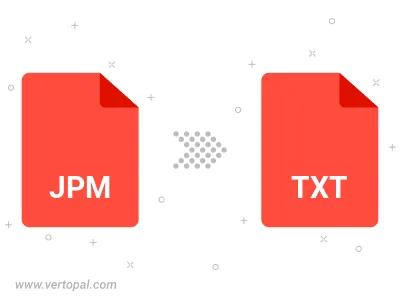
To change JPM format to TXT BRAILLE6DOTS, upload your JPM file to proceed to the preview page. Use any available tools if you want to edit and manipulate your JPM file. Click on the convert button and wait for the convert to complete. Download the converted TXT BRAILLE6DOTS file afterward.
Follow steps below if you have installed Vertopal CLI on your macOS system.
cd to JPM file location or include path to your input file.Follow steps below if you have installed Vertopal CLI on your Windows system.
cd to JPM file location or include path to your input file.Follow steps below if you have installed Vertopal CLI on your Linux system.
cd to JPM file location or include path to your input file.