Convert JPM to PALM
Convert JPM images to PALM format, edit and optimize images online and free.

The JPM file extension stands for JPEG 2000 Compound Image File Format. It is used for storing multiple images and graphics, incorporating JPEG 2000 compression to achieve high-quality visuals with reduced file sizes. JPM files are particularly useful in scenarios that require efficient storage and handling of complex image data, such as digital archiving, medical imaging, and document management. Developed as part of the broader JPEG 2000 standard, the JPM format was introduced to enhance image quality and compression over its predecessor, JPEG. Its support for transparency, layers, and metadata makes it a versatile choice in professional IT and imaging applications.
The PALM file extension, standing for Palm Pixmap, is a bitmap image format used by Palm OS mobile devices. It stores logos, clipart, photos, and other images for display in Palm OS applications. Originating from the now-discontinued Palm OS, the PALM format evolved through several versions, with later iterations supporting transparency and run-length encoding compression. PALM files are compatible with various operating systems, including Windows, Linux, and Mac OS, and can be opened and converted using tools.
Drag & drop or browse your device to select and upload your JPM file.
For an advanced conversion, use the JPM to PALM optional tools available on the preview page and click the Convert button.
You will be redirected to the download page to see the conversion status and download your PALM file.
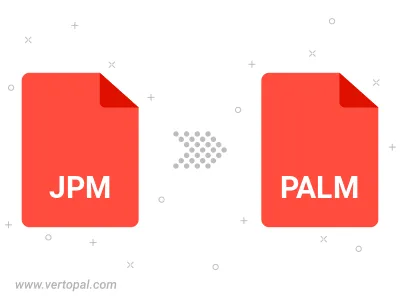
To change JPM format to PALM, upload your JPM file to proceed to the preview page. Use any available tools if you want to edit and manipulate your JPM file. Click on the convert button and wait for the convert to complete. Download the converted PALM file afterward.
Follow steps below if you have installed Vertopal CLI on your macOS system.
cd to JPM file location or include path to your input file.Follow steps below if you have installed Vertopal CLI on your Windows system.
cd to JPM file location or include path to your input file.Follow steps below if you have installed Vertopal CLI on your Linux system.
cd to JPM file location or include path to your input file.