Convert JPM to CALS
Convert JPM images to CALS format, edit and optimize images online and free.

The JPM file extension stands for JPEG 2000 Compound Image File Format. It is used for storing multiple images and graphics, incorporating JPEG 2000 compression to achieve high-quality visuals with reduced file sizes. JPM files are particularly useful in scenarios that require efficient storage and handling of complex image data, such as digital archiving, medical imaging, and document management. Developed as part of the broader JPEG 2000 standard, the JPM format was introduced to enhance image quality and compression over its predecessor, JPEG. Its support for transparency, layers, and metadata makes it a versatile choice in professional IT and imaging applications.
The CALS (Continuous Acquisition and Life-cycle Support) Type 1 Image file format, developed by the United States Department of Defense in the mid-1980s, is a standard for storing raster (bit-mapped) image data, typically black-and-white. It ensures efficient data interchange and retention of orientation metadata. The format supports both uncompressed and compressed (using CCITT Group 4 compression) images. This standard was part of the broader CALS initiative aimed at improving electronic publishing and data management within the federal government.
Drag & drop or browse your device to select and upload your JPM file.
To customize JPM to CALS conversion, use the available tools before clicking the Convert button.
Wait a couple of seconds for the converter to do the hard job, then download your CALS file.
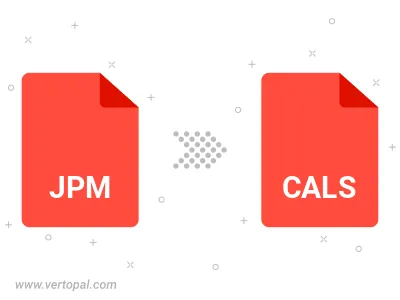
To change JPM format to CALS, upload your JPM file to proceed to the preview page. Use any available tools if you want to edit and manipulate your JPM file. Click on the convert button and wait for the convert to complete. Download the converted CALS file afterward.
Follow steps below if you have installed Vertopal CLI on your macOS system.
cd to JPM file location or include path to your input file.Follow steps below if you have installed Vertopal CLI on your Windows system.
cd to JPM file location or include path to your input file.Follow steps below if you have installed Vertopal CLI on your Linux system.
cd to JPM file location or include path to your input file.