Convert JPEG to UBRL6
Convert JPEG images to UBRL6 format, edit and optimize images online and free.

JPEG, short for Joint Photographic Experts Group, is a widely-used image file format for compressing digital photographs. Established in 1992 by the Joint Photographic Experts Group, it revolutionized digital imagery by providing efficient, lossy compression that maintains significant image quality. Primarily used in digital cameras, web graphics, and image sharing, JPEG files support full-color imaging with 24-bit depth, enabling detailed and high-quality photographs in relatively small file sizes.
The UBRL6 file extension, short for Unicode Braille 6 Dots, is a text encoding format that uses a 6-dot braille cell to represent characters, symbols, and punctuation marks. It enables the conversion of text into a tactile code system, facilitating reading for individuals with visual impairments. UBRL6 supports both uncontracted and contracted braille fonts and leverages Unicode to cover a wide range of characters from different writing systems. This format is particularly useful for developers and organizations working on accessibility solutions.
Choose any JPEG image from your computer, or drag & drop a JPEG file onto this page.
For an advanced conversion, use the JPEG to UBRL6 optional tools available on the preview page and click the Convert button.
You will be redirected to the download page to see the conversion status and download your UBRL6 file.
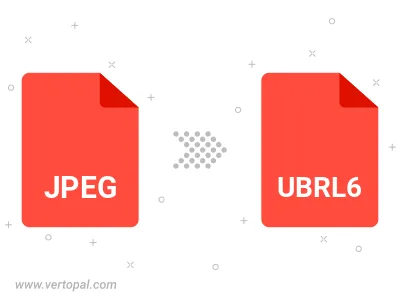
Rotate JPEG to right (90° clockwise), to left (90° counter-clockwise), 180°, and convert it to UBRL6.
Flip JPEG vertically and/or horizontally (flop), and convert it to UBRL6.
To change JPEG format to UBRL6, upload your JPEG file to proceed to the preview page. Use any available tools if you want to edit and manipulate your JPEG file. Click on the convert button and wait for the convert to complete. Download the converted UBRL6 file afterward.
Follow steps below if you have installed Vertopal CLI on your macOS system.
cd to JPEG file location or include path to your input file.Follow steps below if you have installed Vertopal CLI on your Windows system.
cd to JPEG file location or include path to your input file.Follow steps below if you have installed Vertopal CLI on your Linux system.
cd to JPEG file location or include path to your input file.