Convert JPEG to SUN
Convert JPEG images to SUN format, edit and optimize images online and free.

JPEG, short for Joint Photographic Experts Group, is a widely-used image file format for compressing digital photographs. Established in 1992 by the Joint Photographic Experts Group, it revolutionized digital imagery by providing efficient, lossy compression that maintains significant image quality. Primarily used in digital cameras, web graphics, and image sharing, JPEG files support full-color imaging with 24-bit depth, enabling detailed and high-quality photographs in relatively small file sizes.
The Sun Raster (SUN) file extension, originating from Sun Microsystems, is a bitmap image format used primarily on SunOS systems. Known for its versatility in storing raster graphics, it supports various color depths, from monochrome to 24-bit true color. Initially created for the Sun workstation's image processing software, it facilitated efficient graphical data manipulation and transmission. Over time, its straightforward structure and compatibility with different Unix-based systems ensured its adoption in diverse graphic applications. Today, while largely historical, the SUN file format remains an important part of the legacy of early computer graphics development.
Select any JPEG image you wish to convert by clicking the Choose File button.
Before clicking the Convert button, use any available JPEG to SUN tools.
Wait a few moments for the converter to complete its job, then download your SUN file.
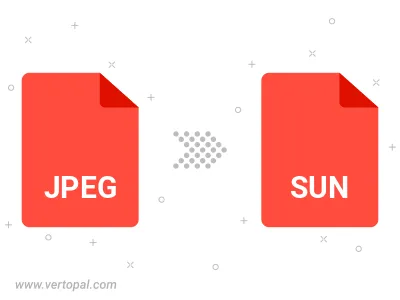
Rotate JPEG to right (90° clockwise), to left (90° counter-clockwise), 180°, and convert it to SUN.
Flip JPEG vertically and/or horizontally (flop), and convert it to SUN.
To change JPEG format to SUN, upload your JPEG file to proceed to the preview page. Use any available tools if you want to edit and manipulate your JPEG file. Click on the convert button and wait for the convert to complete. Download the converted SUN file afterward.
Follow steps below if you have installed Vertopal CLI on your macOS system.
cd to JPEG file location or include path to your input file.Follow steps below if you have installed Vertopal CLI on your Windows system.
cd to JPEG file location or include path to your input file.Follow steps below if you have installed Vertopal CLI on your Linux system.
cd to JPEG file location or include path to your input file.