Convert JPEG to JXL
Convert JPEG images to JXL format, edit and optimize images online and free.

JPEG, short for Joint Photographic Experts Group, is a widely-used image file format for compressing digital photographs. Established in 1992 by the Joint Photographic Experts Group, it revolutionized digital imagery by providing efficient, lossy compression that maintains significant image quality. Primarily used in digital cameras, web graphics, and image sharing, JPEG files support full-color imaging with 24-bit depth, enabling detailed and high-quality photographs in relatively small file sizes.
The JPEG XL (JXL) file extension, is a next-generation image format developed by the Joint Photographic Experts Group, combining Google's PIK and Cloudinary's FUIF formats. It supports both lossy and lossless compression, offering up to 60% better compression efficiency compared to traditional JPEG, while maintaining high image quality. Standardized in 2021, JPEG XL is designed for web delivery, professional photography, and digital printing, supporting ultra-high-resolution images, wide color gamuts, and advanced features like progressive decoding and multiple layers.
Start uploading a JPEG image by clicking the Choose File button or drag & dropping your JPEG file.
Before clicking the Convert button, use any available JPEG to JXL tools.
Wait a few moments for the converter to complete its job, then download your JXL file.
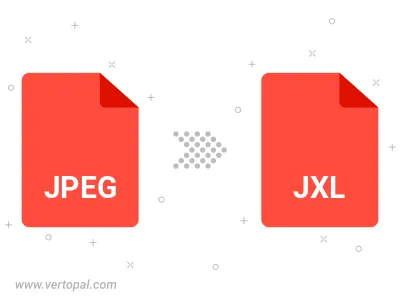
Rotate JPEG to right (90° clockwise), to left (90° counter-clockwise), 180°, and convert it to JXL.
Flip JPEG vertically and/or horizontally (flop), and convert it to JXL.
To change JPEG format to JXL, upload your JPEG file to proceed to the preview page. Use any available tools if you want to edit and manipulate your JPEG file. Click on the convert button and wait for the convert to complete. Download the converted JXL file afterward.
Follow steps below if you have installed Vertopal CLI on your macOS system.
cd to JPEG file location or include path to your input file.Follow steps below if you have installed Vertopal CLI on your Windows system.
cd to JPEG file location or include path to your input file.Follow steps below if you have installed Vertopal CLI on your Linux system.
cd to JPEG file location or include path to your input file.