Convert JPEG to JFIF
Convert JPEG images to JFIF format, edit and optimize images online and free.

JPEG, short for Joint Photographic Experts Group, is a widely-used image file format for compressing digital photographs. Established in 1992 by the Joint Photographic Experts Group, it revolutionized digital imagery by providing efficient, lossy compression that maintains significant image quality. Primarily used in digital cameras, web graphics, and image sharing, JPEG files support full-color imaging with 24-bit depth, enabling detailed and high-quality photographs in relatively small file sizes.
The JPEG File Interchange Format (JFIF), developed by the Joint Photographic Experts Group, is a standardized method of storing and transferring JPEG-compressed images. Introduced in 1991, JFIF ensures compatibility and interoperability among different platforms and applications. It is extensively used in digital imaging and multimedia for efficient image compression, which reduces file size without significant loss of quality. As a widely adopted format, JFIF supports a range of devices and software, making it a cornerstone in computer graphics and online image sharing.
Choose any JPEG image from your computer, or drag & drop a JPEG file onto this page.
Check the file preview quickly and use JPEG to JFIF tools if you need to change the conversion settings.
After the convert is complete, click on the Download button to get your JFIF image.
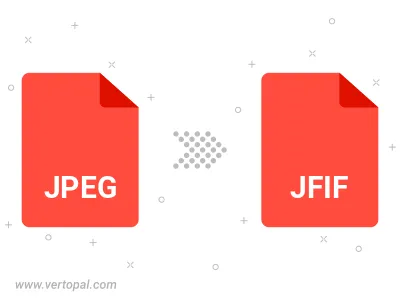
Rotate JPEG to right (90° clockwise), to left (90° counter-clockwise), 180°, and convert it to JFIF.
Flip JPEG vertically and/or horizontally (flop), and convert it to JFIF.
Convert JPEG to JFIF and change the JFIF quality by adjusting the JPEG compression level.
Convert JPEG to progressive JFIF.
To change JPEG format to JFIF, upload your JPEG file to proceed to the preview page. Use any available tools if you want to edit and manipulate your JPEG file. Click on the convert button and wait for the convert to complete. Download the converted JFIF file afterward.
Follow steps below if you have installed Vertopal CLI on your macOS system.
cd to JPEG file location or include path to your input file.Follow steps below if you have installed Vertopal CLI on your Windows system.
cd to JPEG file location or include path to your input file.Follow steps below if you have installed Vertopal CLI on your Linux system.
cd to JPEG file location or include path to your input file.