Convert JPEG to EPS
Convert JPEG images to EPS format, edit and optimize images online and free.

JPEG, short for Joint Photographic Experts Group, is a widely-used image file format for compressing digital photographs. Established in 1992 by the Joint Photographic Experts Group, it revolutionized digital imagery by providing efficient, lossy compression that maintains significant image quality. Primarily used in digital cameras, web graphics, and image sharing, JPEG files support full-color imaging with 24-bit depth, enabling detailed and high-quality photographs in relatively small file sizes.
EPS, or Encapsulated PostScript, is a graphics file format used in desktop publishing and printing applications. Created by Adobe Systems in 1987, EPS files can contain both vector and bitmap graphics, making them versatile for various design tasks. They are commonly used for high-resolution printing of illustrations, logos, and complex graphics. EPS files are supported by most graphic design software and ensure consistent output quality across different devices and platforms. Their encapsulated nature allows them to be included within other PostScript documents, preserving the graphic's integrity and detail.
Choose your JPEG image for uploading to our JPEG converter.
For an advanced conversion, use the JPEG to EPS optional tools available on the preview page and click the Convert button.
You will be redirected to the download page to see the conversion status and download your EPS file.
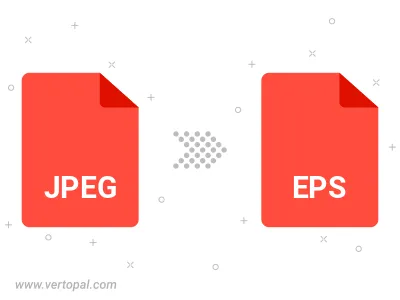
Rotate JPEG to right (90° clockwise), to left (90° counter-clockwise), 180°, and convert it to EPS.
Flip JPEG vertically and/or horizontally (flop), and convert it to EPS.
To change JPEG format to EPS, upload your JPEG file to proceed to the preview page. Use any available tools if you want to edit and manipulate your JPEG file. Click on the convert button and wait for the convert to complete. Download the converted EPS file afterward.
Follow steps below if you have installed Vertopal CLI on your macOS system.
cd to JPEG file location or include path to your input file.Follow steps below if you have installed Vertopal CLI on your Windows system.
cd to JPEG file location or include path to your input file.Follow steps below if you have installed Vertopal CLI on your Linux system.
cd to JPEG file location or include path to your input file.