Convert JPE to SUN
Convert JPE images to SUN format, edit and optimize images online and free.

The JPE file extension stands for Joint Photographic Experts Group. It is a widely used image format known for its efficient compression and high quality, making it ideal for digital photography and web use. Originating in the late 1980s, the JPE format was developed to enable the effective storage and transmission of photographic images. Its primary purpose is to reduce file size without significantly compromising image quality, thereby optimizing storage and facilitating faster file transfers in computer technology contexts.
The Sun Raster (SUN) file extension, originating from Sun Microsystems, is a bitmap image format used primarily on SunOS systems. Known for its versatility in storing raster graphics, it supports various color depths, from monochrome to 24-bit true color. Initially created for the Sun workstation's image processing software, it facilitated efficient graphical data manipulation and transmission. Over time, its straightforward structure and compatibility with different Unix-based systems ensured its adoption in diverse graphic applications. Today, while largely historical, the SUN file format remains an important part of the legacy of early computer graphics development.
Select a JPE image from your computer, or drag & drop it on the page.
Use the tools available for converting JPE to SUN and click the Convert button.
Let the conversion process finish, then download your SUN image.
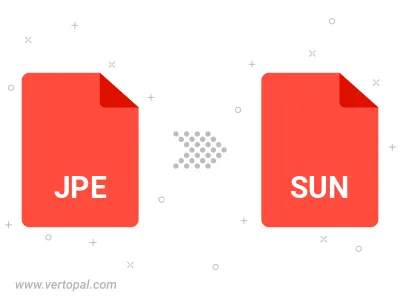
Rotate JPE to right (90° clockwise), to left (90° counter-clockwise), 180°, and convert it to SUN.
Flip JPE vertically and/or horizontally (flop), and convert it to SUN.
To change JPE format to SUN, upload your JPE file to proceed to the preview page. Use any available tools if you want to edit and manipulate your JPE file. Click on the convert button and wait for the convert to complete. Download the converted SUN file afterward.
Follow steps below if you have installed Vertopal CLI on your macOS system.
cd to JPE file location or include path to your input file.Follow steps below if you have installed Vertopal CLI on your Windows system.
cd to JPE file location or include path to your input file.Follow steps below if you have installed Vertopal CLI on your Linux system.
cd to JPE file location or include path to your input file.