Convert JPE to PJPEG
Convert JPE images to PJPEG format, edit and optimize images online and free.

The JPE file extension stands for Joint Photographic Experts Group. It is a widely used image format known for its efficient compression and high quality, making it ideal for digital photography and web use. Originating in the late 1980s, the JPE format was developed to enable the effective storage and transmission of photographic images. Its primary purpose is to reduce file size without significantly compromising image quality, thereby optimizing storage and facilitating faster file transfers in computer technology contexts.
The PJPEG (Progressive JPEG) is a file extension for images that enhances the standard JPEG format by displaying images in successive waves of increasing detail, improving the user experience during slow network conditions. The JPEG stands for "Joint Photographic Experts Group", the organization that developed the standard in 1992. PJPEG is particularly useful for web applications, as it allows images to appear more quickly and progressively refine in quality, rather than loading from top to bottom like baseline JPEGs.
Click the Choose File button to select the JPE file.
Before clicking the Convert button, use any available JPE to PJPEG tools.
Wait a few moments for the converter to complete its job, then download your PJPEG file.
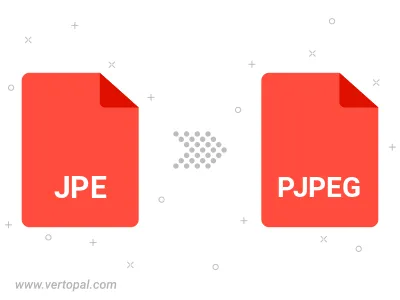
Rotate JPE to right (90° clockwise), to left (90° counter-clockwise), 180°, and convert it to PJPEG.
Flip JPE vertically and/or horizontally (flop), and convert it to PJPEG.
Convert JPE to PJPEG and change the PJPEG quality by adjusting the JPEG compression level.
To change JPE format to PJPEG, upload your JPE file to proceed to the preview page. Use any available tools if you want to edit and manipulate your JPE file. Click on the convert button and wait for the convert to complete. Download the converted PJPEG file afterward.
Follow steps below if you have installed Vertopal CLI on your macOS system.
cd to JPE file location or include path to your input file.Follow steps below if you have installed Vertopal CLI on your Windows system.
cd to JPE file location or include path to your input file.Follow steps below if you have installed Vertopal CLI on your Linux system.
cd to JPE file location or include path to your input file.